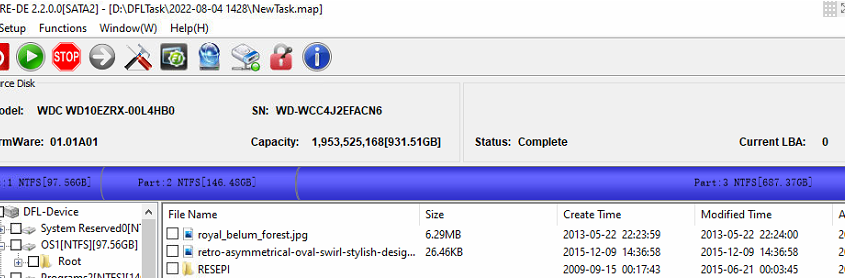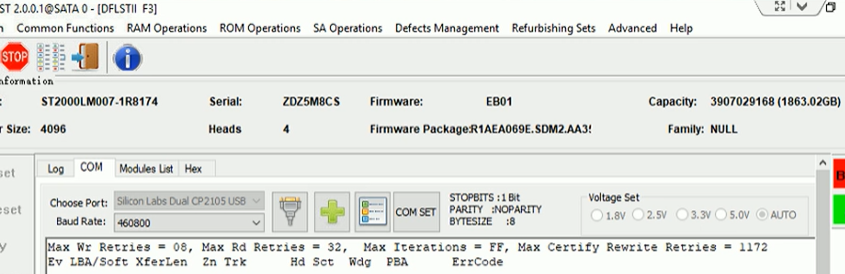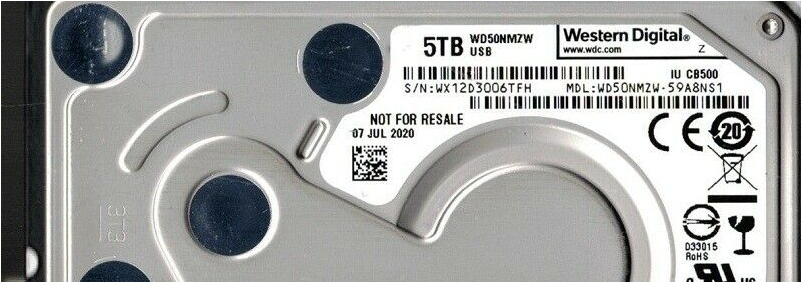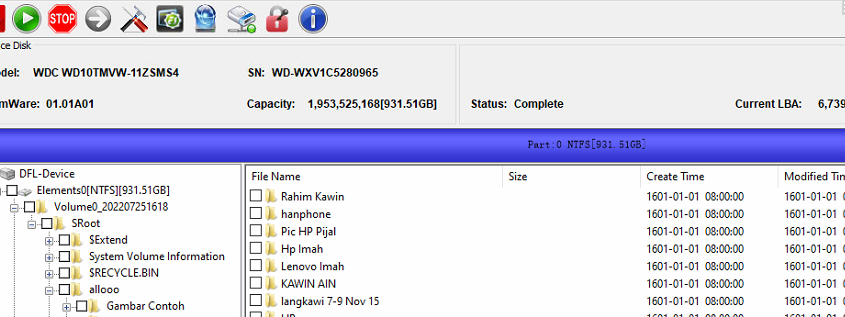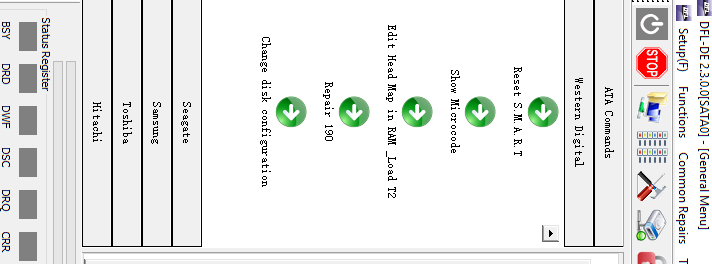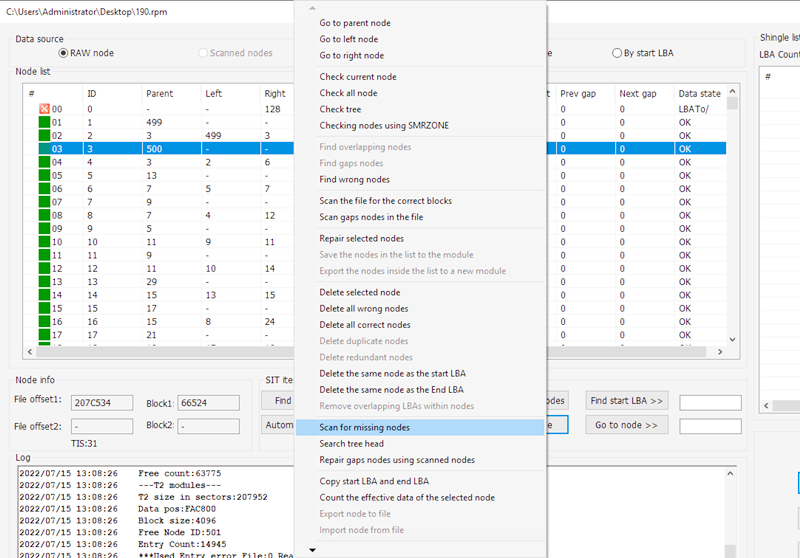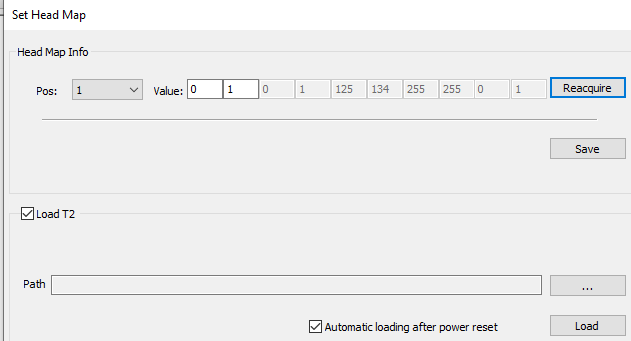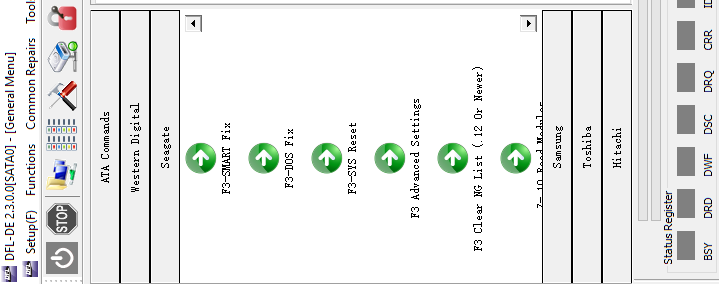Dolphin Data Lab has released the latest data recovery software V2.3 and this new software will help all DFL users repair firmware corruption and recover lost data from new Western Digital hard drives, for example the latest SMR hard drives with SED and MCU lock.
As for Western Digital hard drives, we have experienced the PCB series of 12XX, 14XX, 15XX, 16XX, 17XX, 18XX, 19xx, 800XX, 81XXX, etc. All users need to check the PCB number of the WD drives and then users can easily judge if the WD drives are supported or not.
For old WD hard drives, the firmware area is not locked, users can easily access and backup the firmware modules, if not, users can load loaders to access the firmware; for some common hard drives, users can disable 02 or disable 411 to access the firmware area; but for new WD SMR hard drives, users need to use firmware unlock PCB or create unlock rom to unlock firmware area.
For new WD SMR hard drives, Dolphin data recovery tools have many unique and powerful hdd repair and data recovery solutions: to fix the SMR HDD slow firmware issue; to fix SMR HDD all sectors 0000 firmware issue; to fix SMR HDD inaccessible data area issue.
For WD hard drives, users have the following options of firmware repair and data recovery:
1, Firmware module read and write;
2, Edit firmware modules;
3, Re-generate firmware modules;
4, Re-generate ROM;
5, Fix Slow issue;
6, Edit head map in RAM;
7, Test and clear firmware module;
8, Convert LBA to CHS;
9, Extract firmware modules from tracks;
10, Backup firmware region and extract firmware modules from region;
11, Change module size to read;
12, Change module location;
13, Bypass firmware read;
14, Disable module 02/411 to access firmware area;
15, Test heads quality;
16, etc;
More and more new WD hard drive data recovery cases are being fixed by Dolphin data recovery tools.
Any question is welcome to sales@dolphindatalab.com or add Dolphin Skype ID: dolphin.data.lab