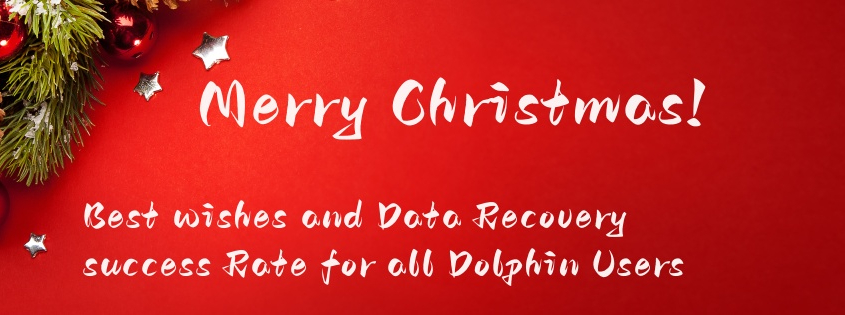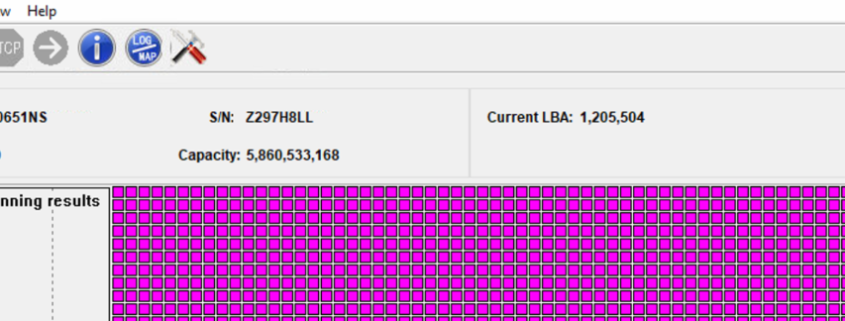What’s new in Dolphin DVR V3.93?
01: Forensic disk image solution is added;
02: Imaging DVR devices to raw image files(.dd/.001/.img) or E01 file is added;
03: Online realtime checksum is added for forensic image;
04: Compression options are added: Fast Normal Best;
05: Split image is added, users can set the size to split the image;
06: Video/camera erasing is added, users can set the periods to erase by 0xFF/0x00/random characters;
07: Hikvision BT raid DVR video recovery algorithm improvement is done;
08: SONY ZV-E1 video recovery algorithm is improved;
09: Police Body-Worn Camera (PBWC) video recovery algorithm is improved;
10: SAGRO video recorder video recovery is added;
11: SONY ILCE 7M5 video recovery algorithm is added;
Users can download this latest Dolphin DVR recovery software V3.93 for free here.