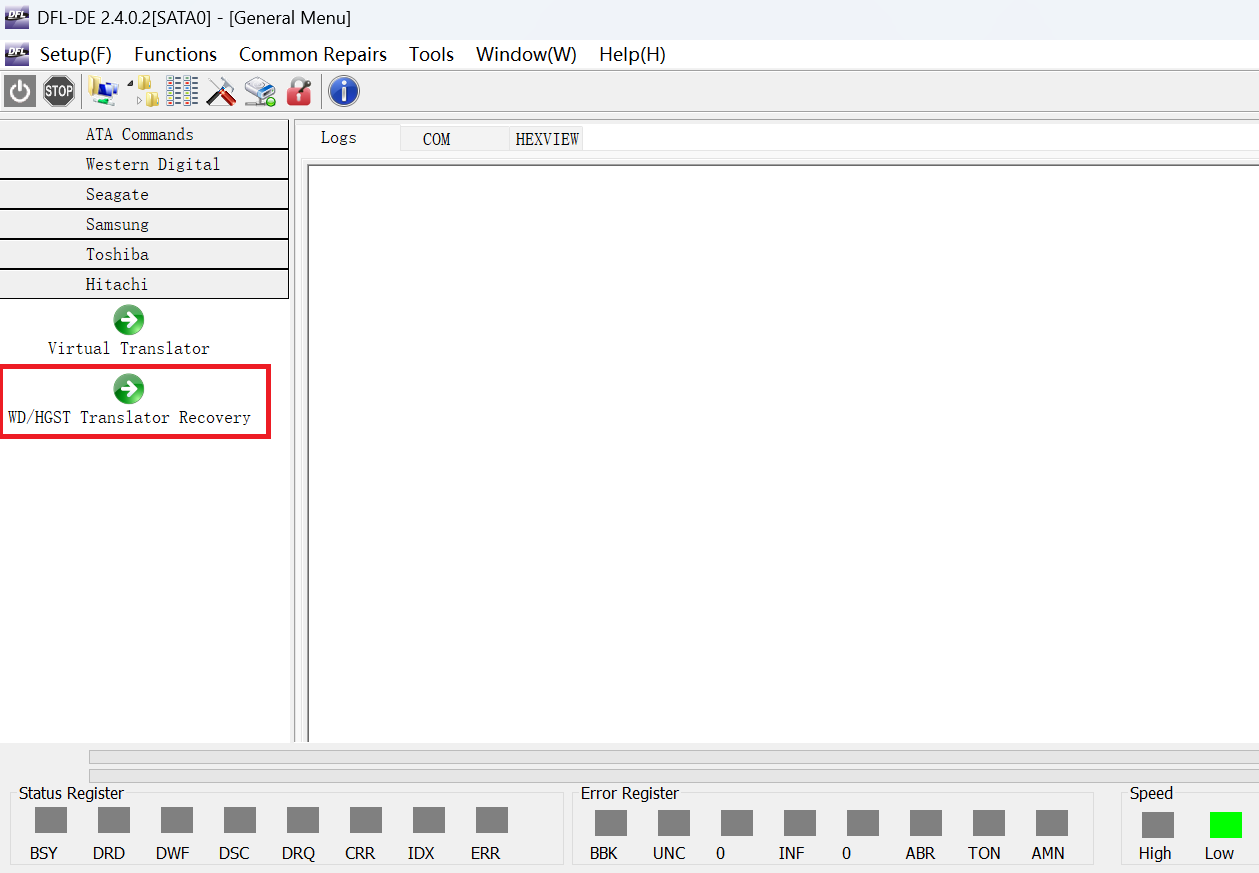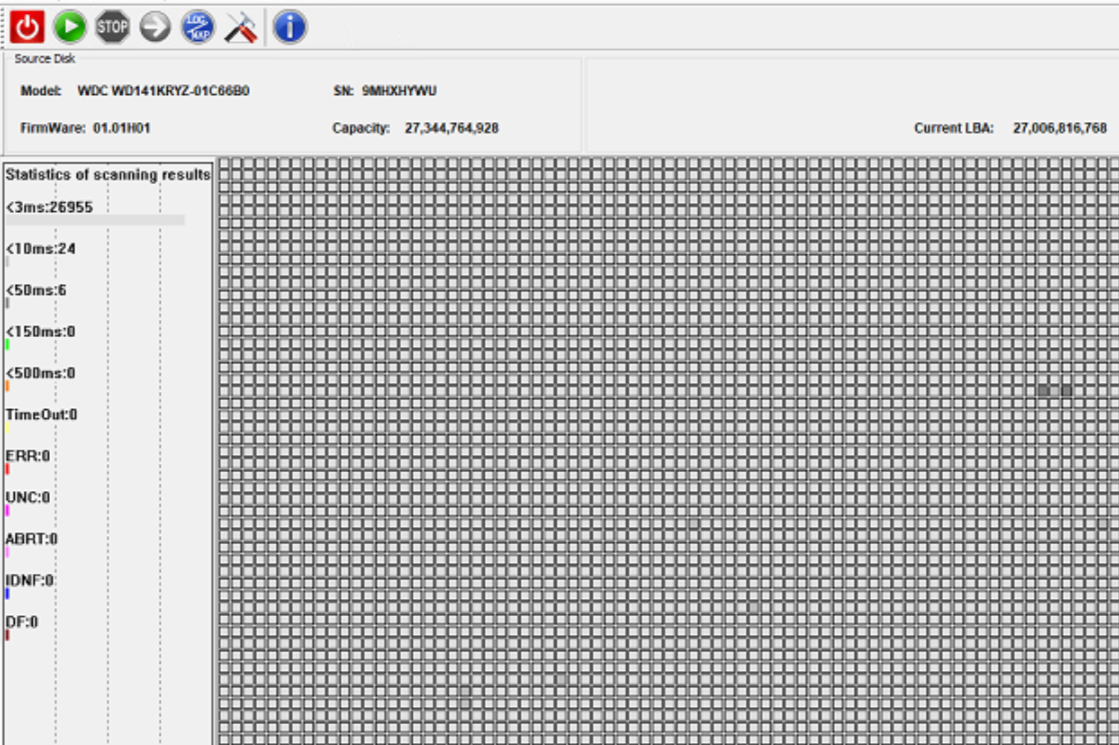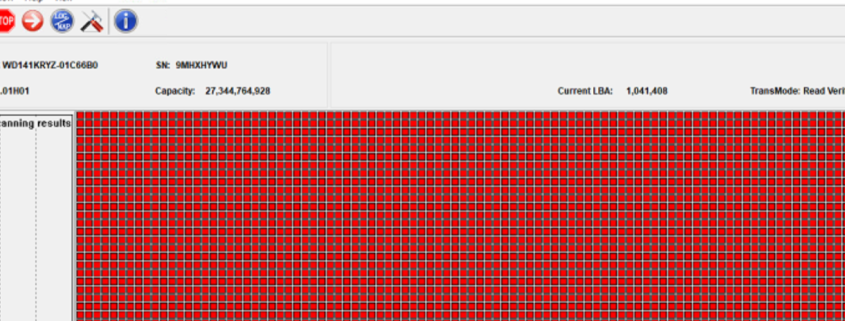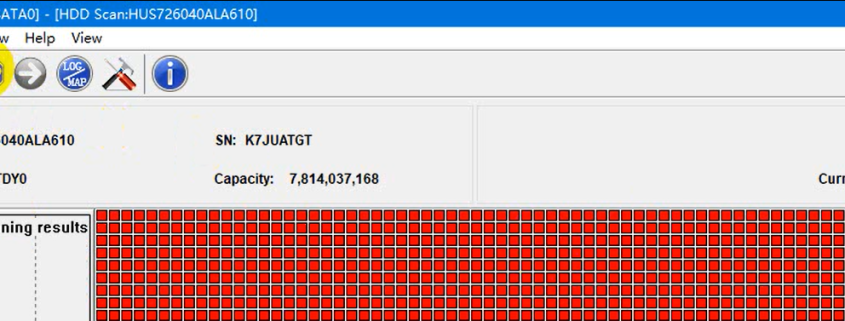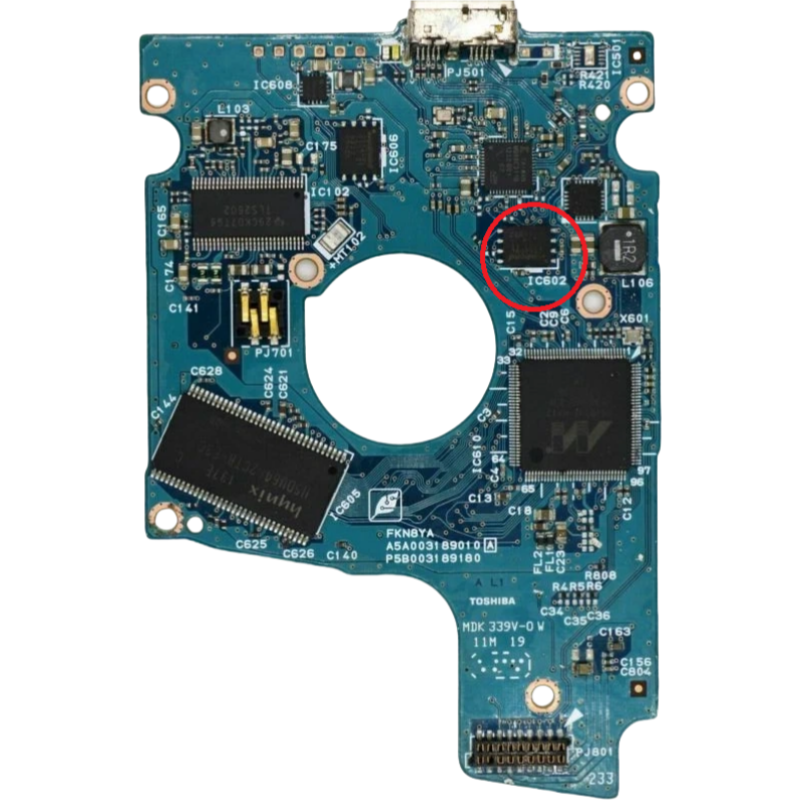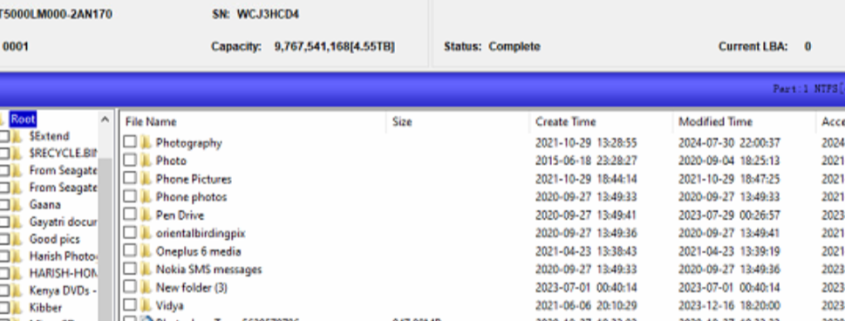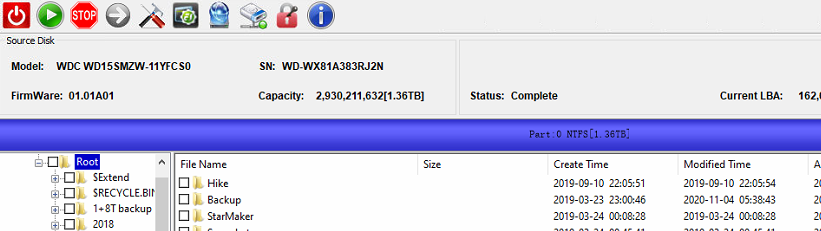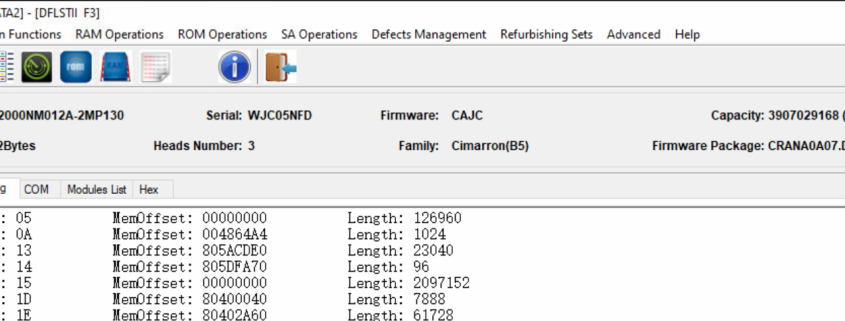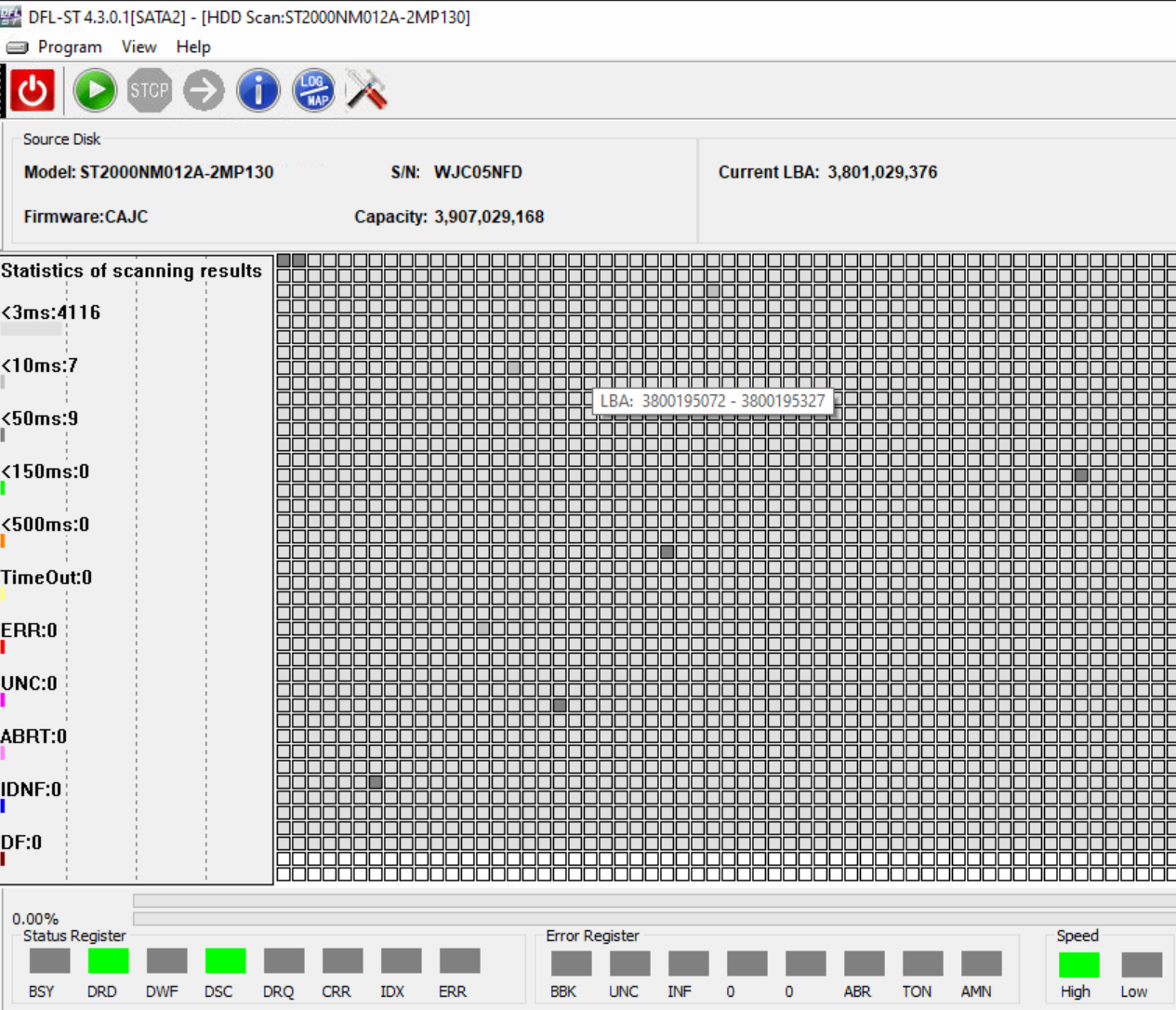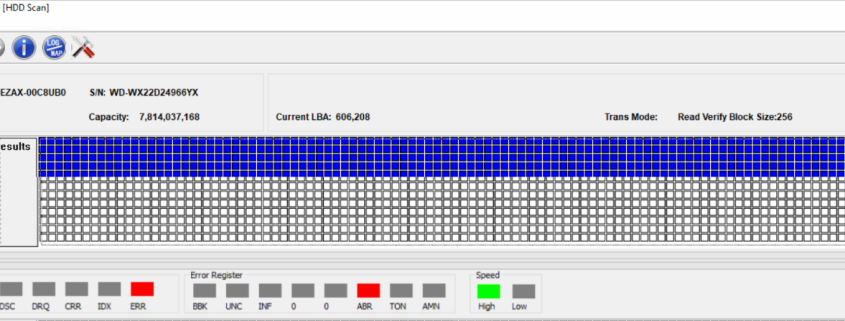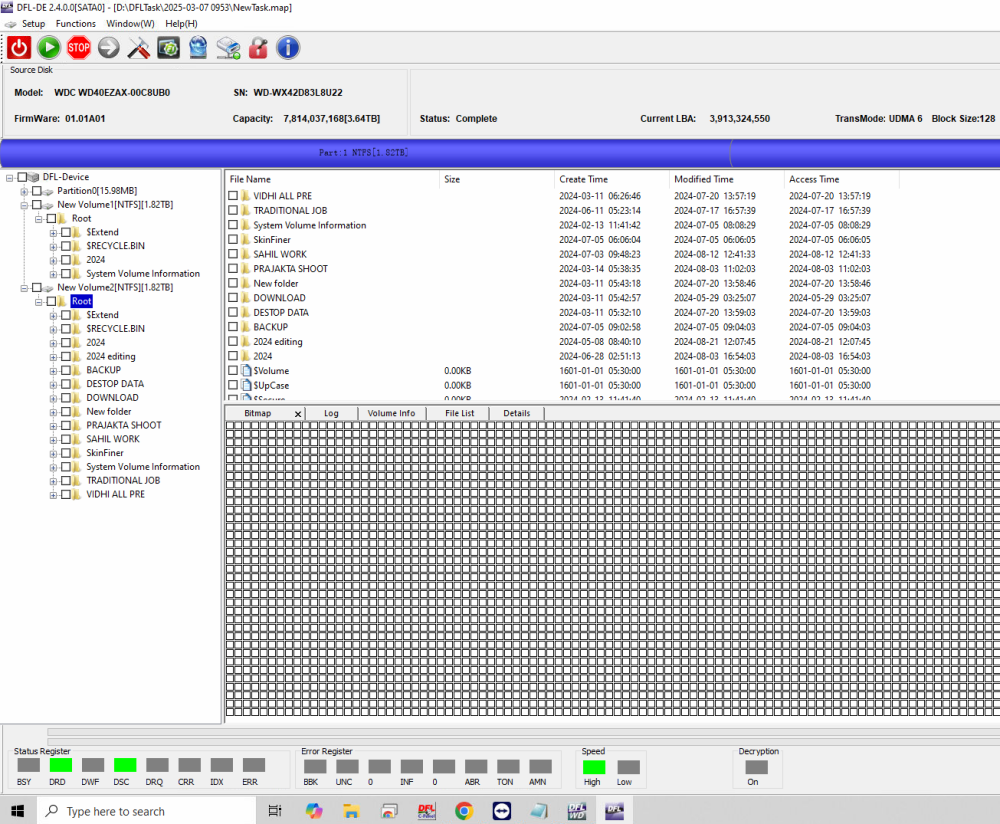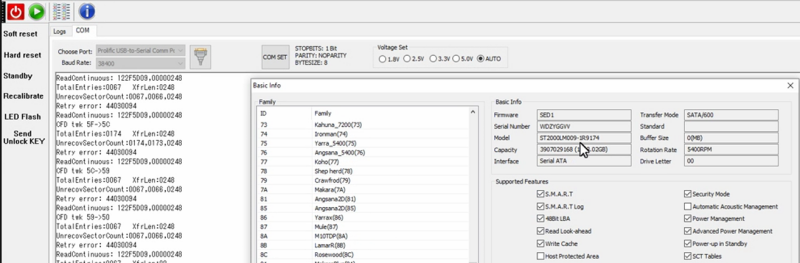This is one very successful Western Digital HGST helium hdd firmware repair and data recovery case study from one Dolphin user in Turkey. The user has tried other software and solutions but failed to get the lost data back.
Patient HDD ID:
WD141KRYZ-01C66B0
14TB
Patient HDD Failure symptoms:
When trying to access data, full of bad sectors, no sectors are accessible
Status registers report UNC error and some other software report ABR error
WD141KRYZ-01C66B0 hdd firmware repair and data recovery steps
01: Connected patient hdd to DFL-SRP or DFL PCIe data recovery hardware;
02: Open DFL DDP data recovery software;
03: Power on patient HDD and wait until ready;
04: Click HGST translator recovery within the common repair section and wait until the log window reports ‘operation completed’.
05: Power off and on and users can access the data area successfully and all lost partitions, folders and files are available for immediate data recovery.