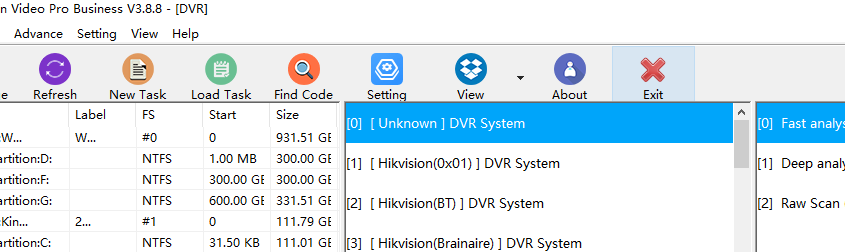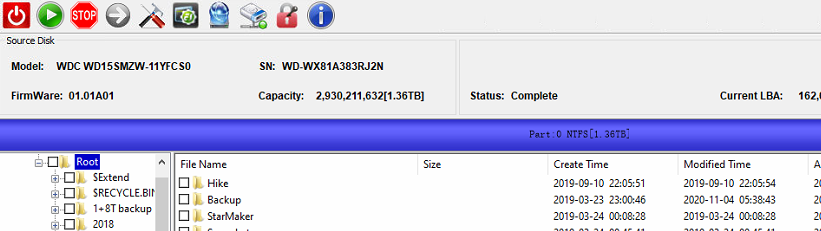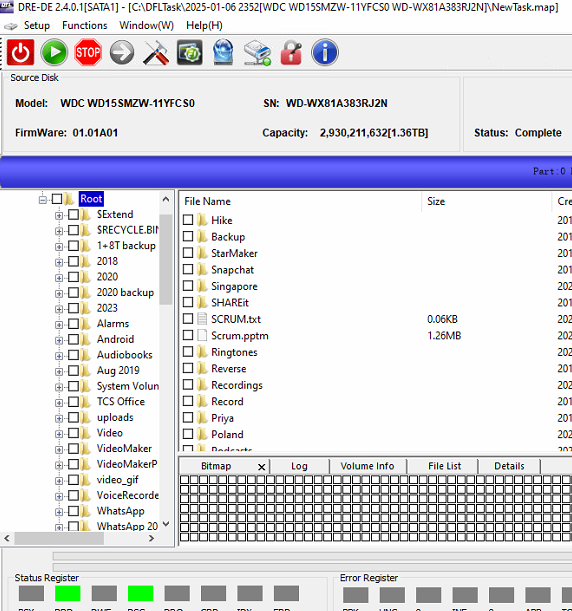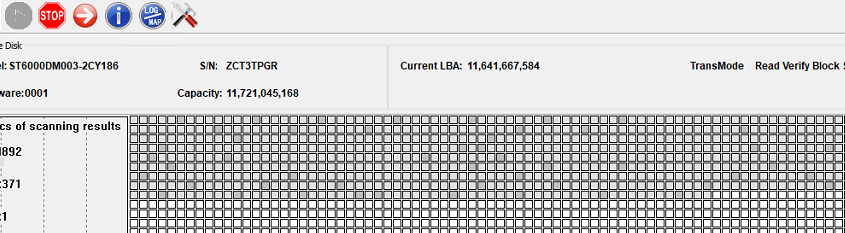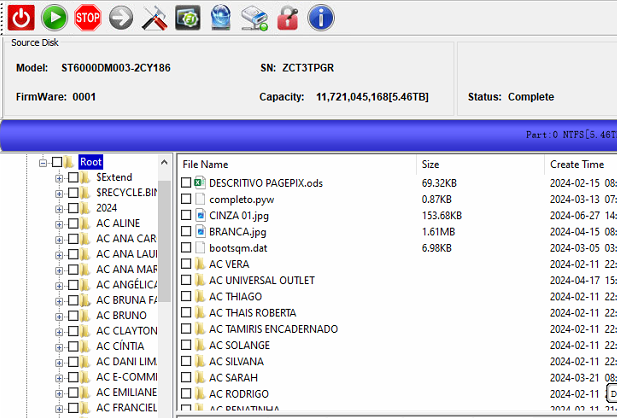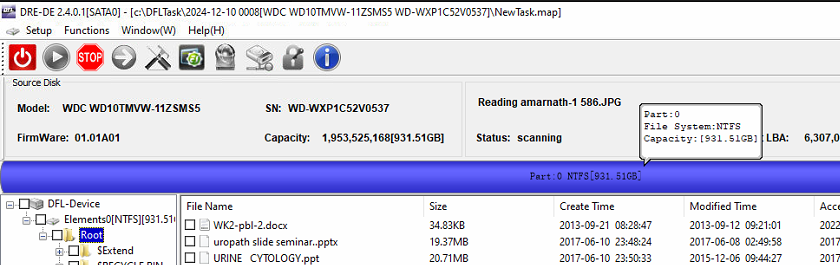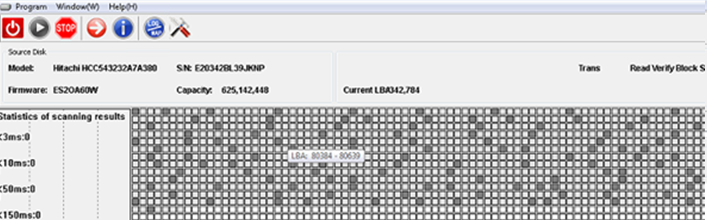Dolphin Data Lab is recuiting new resellers worldwide in 2025 for all the Dolphin data recovery tools of HDD, SSD, SSHD, DVR, CCTV, Digital cameras and video recorders.
Dolphin Major Data Recovery Tools:
01: DFL-SRP Portable All-in-one Data Recovery Equipment;
02: DFL-PCIe data recovery equipment;
03: DFL-URE Plus NVME Version;
04: Dolphin all-in-one data recovery adapter-USB3.0 version;
05: Dolphin DVR Recovery Pro.;
06: HDD Head and Platter Swap Pro.;
07: HDD Head Replacement Tools;
08: Surface Pro. Data Drive Recovery Adapter;
09: SAS HDD Recovery Adapter;
10: HDD ROM Chip Pin reader set;
11: Firmware Unlock PCBs;
12: HDD Mini ROM chip readers;
13: USB to SATA data recovery adapters;
14: Dolphin data recovery training u-disk;
15: Flash heating power supply pro;
…
Users can use above tools to start a data recovery business, expand data recovery business, set up one digital forensic lab and offer data recovery training courses.
If you are going to start a new competitive and easy business in 2025, you can select Dolphin data recovery tools reseller as one profitable cooperation opportunity with world’s top-class data recovery hardware tools and professional support.
Please email to sales[@]dolphindatalab.com or add dolphin Skype ID: dolphin.data.lab to get all details on becoming one qualified and successful data recovery tools reseller in your country.