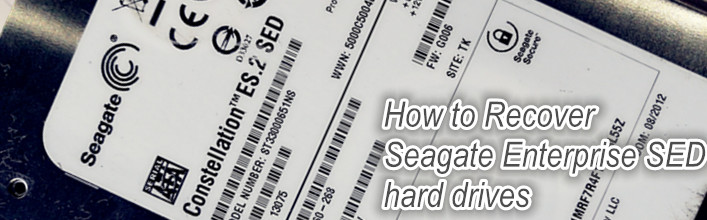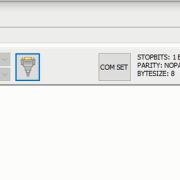How to Recover Seagate Enterprise SED Hard Drives in Simple Steps
This article will introduce how to recover lost data from Seagate Enterprise SED hard drives. When users receive data recovery cases from Seagate enterprise SED hard drive, the biggest issue can be the SA locked issue.
When the hard drives have bad sectors or weak heads but detected, users can use DFL DDP data recovery program to image the patient hard drives or extract the files; When the hard drives have heads damaged, users can find donor heads and swap heads. But for SED hard drives, the SA is locked and firmware modules’ area are not accessible and users cannot enter F3 T> and therefore, users cannot do anything to repair the firmware failure.
To recover lost data from Seagate enterprise SED hard drives, one very important thing to do is to unlock the SA and fix the damaged firmware area by either module or SYS file format repairing.
When users enter the terminal, the terminal can output the following message:
‘TCG Serial Port Disabled’
When users have DFL Seagate firmware repair tool, it is very easy to unlock the Seagate enterprise SED hard drives and then users can easily repair the patient drives using the standard methods.
Seagate Enterprise SED Hard Drive Data Recovery Steps below:
1, Backup original ROM and plist;
2, Generate unlock ROM;
3, Write unlock ROM;
4, Power off and on and send unlock key;
5, Go to terminal mode and enter F3 T> and users can input any commands to repair the hard drives;
6, After inputing commands to repair the firmware failures, write back the original ROM;
7, Go to DFL-DDP data recovery program to image the hdd or extract the files.
Any question is welcome to sales@dolphindatalab.com or add Skype ID: dolphin.data.lab