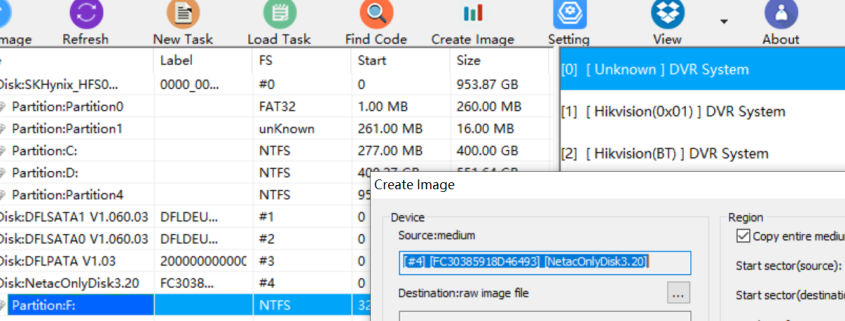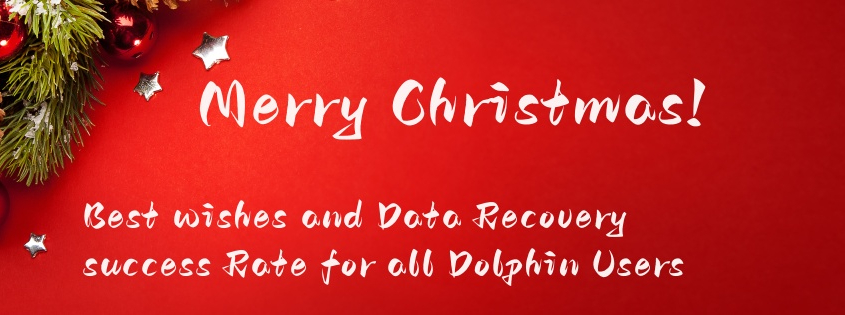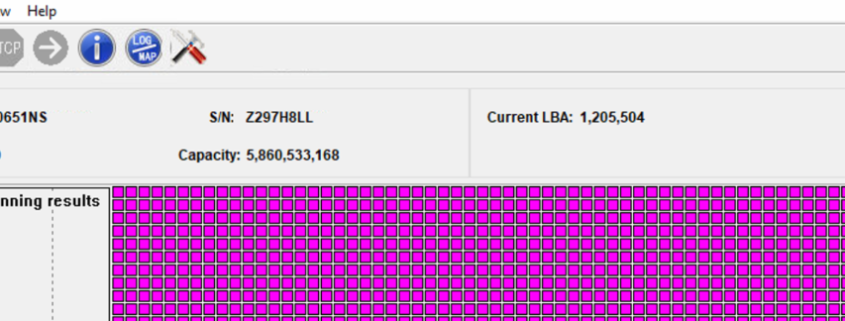Dolphin team have been working very hard to create new data recovery tools and solutions for all data recovery engineers worldwide for their better data recovery success rate and in this new year 2026, Dolphin team have released its first software upgrade-Dolphin DVR V3.93.
Existing users can download the business version from Dolphin user-only forum and new users can download the latest DVR recovery software v3.93 trial version for free here.
What’s new in Dolphin DVR V3.93?
01: Forensic disk image solution is added;
02: Imaging DVR devices to raw image files(.dd/.001/.img) or E01 file is added;
03: Online realtime checksum is added for forensic image;
04: Compression options are added: Fast Normal Best;
05: Split image is added, users can set the size to split the image;
06: Video/camera erasing is added, users can set the periods to erase by 0xFF/0x00/random characters;
07: Hikvision BT raid DVR video recovery algorithm improvement is done;
08: SONY ZV-E1 video recovery algorithm is improved;
09: Police Body-Worn Camera (PBWC) video recovery algorithm is improved;
10: SAGRO video recorder video recovery is added;
11: SONY ILCE 7M5 video recovery algorithm is added;
Users can download this latest Dolphin DVR recovery software V3.93 for free here.
Merry Christmas!
Happy New Year of 2026!
Dolphin team are sending all the best wishes to Dolphin users and their families.
Dolphin team wish all the best and greater success to all Dolphin users in the new year 2026!
By the end of 2025, Dolphin team have helped Dolphin users fix over 6489 data recovery cases by remote support and many Dolphin users have also fixed more cases by themselves!
Congratulations to All Dolphin Users for your data recovery success!
Dolphin team are adding more new data recovery solutions and latest DR techs to the existing data recovery tools and new software upgrade will be available soon in the user-only forum!
You can tell us what data recovery tools, solutions you want and Dolphin team will prepare the best New Year’s Day quote for you!
Find out all data recovery tools and solutions Dolphin team have here
Any question is welcome to sales[@]dolphindatalab.com.
After the users used the Dolphin data recovery tools, firmware repair tools and even head and platter swap tools for some time and then come to Dolphin head office or Dolphin international data recovery training centers to attend the training courses and this is the best time for training and get more skilled in fixing different data recovery cases.
Clients from Ethiopia have attended Dolphin clean room data recovery training courses for 3 days and the following physical hdd recovery training and knowledge have been arranged properly:
01: Detect all physical components which may affect head and platter swap success rate;
02: How to find donor PCB, hdd for different head and platter swap;
03: Besides a good head and platter swap, what else needs to be done to increase the success rate;
04: The core head and platter swap success technologies, tips and steps;
05: Firmware related operations to make head and platter swap more successful;
06: Hands on practice on different hdds and real cases for head and platter swap.
Firmware issue is one common failure for different SSDs, to fix the firmware issue in SSD is mainly to fix the translator.
The following are the general SSD firmware repair and data recovery steps:
01: SSD short connection if necessary(undetected/busy)
02: Select the SSD controller manufacturer, controller ID and SSD family;
03: Load loader
04: Regenerate translator
05: Set patient HDD info to enter DFL-DDP for file extraction.
Dolphin All-in-one Data Recovery Adapter USB3.0 Version
Apple SSD Data Recovery Adapter Pro.
For a Better SSD Data Recovery Success Rate
SSD Data Recovery Tools & Adapters
Patient HDD ID:
geonix (ST33000651NS)
Firmware G009
Heads and Platters: 5 platters and 10 heads
Family: MantaRay
Patient HDD Failure Symptoms:
Patient HDD was dead, no power, pcb had been changed with donor pcb 100611023 REV B, original rom was written to donor PCB
Data area was not accessed after PCB swap, data was encrypted
>>
As for this Seagate ST33000651NS dead hdd data recovery case, it is not enough to swap PCB simply to patient HDD, it has also encryption key stored in the Main chip, users need to swap the Main chip from the original dead PCB to donor PCB to decrypt the data.
“Hello,
I need confirmation about compatible SATA PCB for recovery purposes.
Here are the details of my drive:
Model: Western Digital My Passport Ultra (Metal Edition)
Product Number: WDBEZW0020BBA-0A
Serial Number: WXC1AC6AS94Z
Internal HDD Model: WD20NMVW-59EDZS7
PCB Number: 2060-771961-001 REV (USB native)
The drive powers on and is detected via USB, but it is extremely slow and has bad sectors. I need to convert it to SATA for imaging and diagnostics.
Questions:
Does your Western Digital USB-to-SATA PCB Package include a compatible SATA board for 2060-771961-001?
After installing the SATA PCB, will I need to transfer the ROM chip to access the data?
Because this is a My Passport Ultra Metal Edition, does the hardware encryption remain active after PCB conversion?
If encryption prevents access, is the DFL-URE USB3.0 required to extract or decrypt the data?
Thank you.”
The compatible SATA PCB for this 2060-771961-001 REV is 2060-771960 and it is included in the Western Digital USB-to-SATA PCB Package. The patient may suffer the common slow firmware issue or weak head issue. If it is firmware related bad sector slow issue, it’s easy to fix by DFL WD firmware repair tool. If it is weak head or physical bad sector issue, users can only set up head map and image good heads and good sectors first and then weak heads and sectors.
DFL-URE is able to extract the data at non-encrypted status but not recommended for one single case.