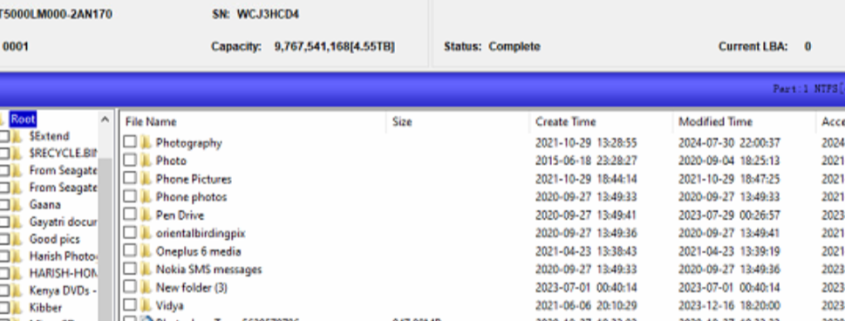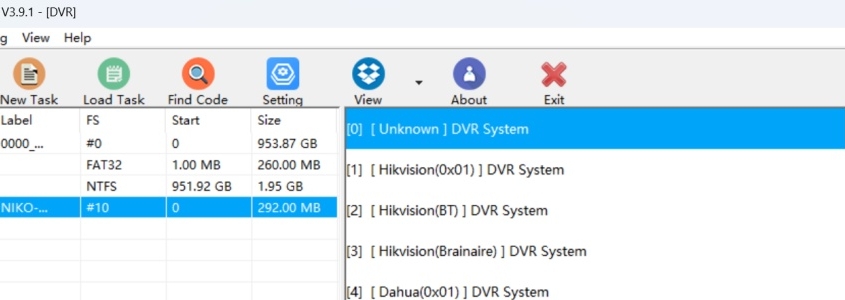For some Toshiba HDD PCBs, it’s not easy to recognize the rom chip because there’re two similar chips which look like the same but actually different.
Example PCB numbers:
G003189A
G003250A
for MQ01UBD100
ROM chip: IC602
Close to main chip
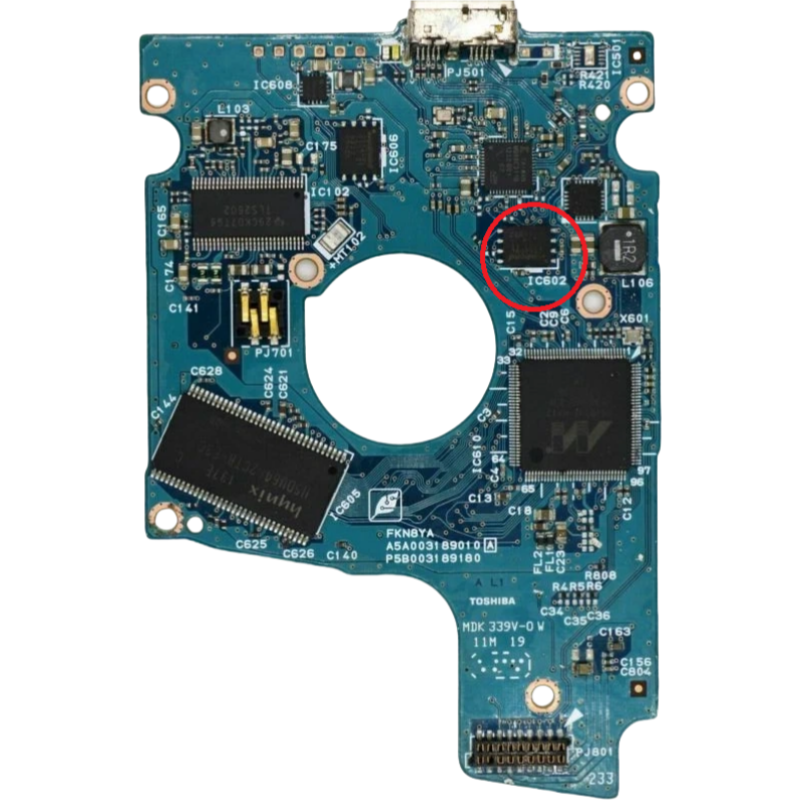
Related Helpful Product: Toshiba HDD USB-SATA PCB Package Pro.
Dolphin DVR Pro. is very friendly to all digital forensic investigators who are trying to access and recover the video evidences from CCTV, DVR, NVR, HVR, digital cameras, video recorders, etc. Dolphin DVR Pro. has been chosen by more and more digital forensic investigators of police departments of different countries worldwide.
The following are some core CCTV DVR digital forensic video recovery features:
1, Write block is enabled on operations of all Dolphin DVR Pro;
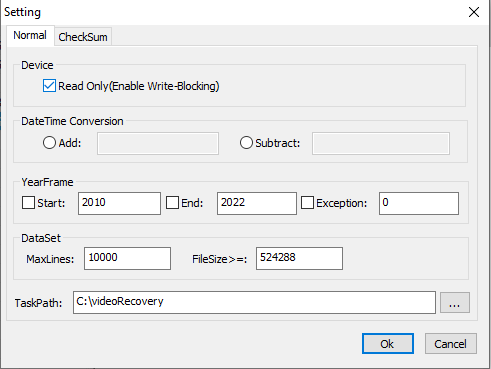
2, Complete forensic checksum solution:
CRC16 / CRC16-CCITT / CRC32 / FCS16 / FCS32
GHASH32-3 / GHASH32-5
GOSTHASH
HAVAL-5-256
MD2 / MD4 / MD5
SHA1 / SHA256 / SHA384 / SHA512
TIGER
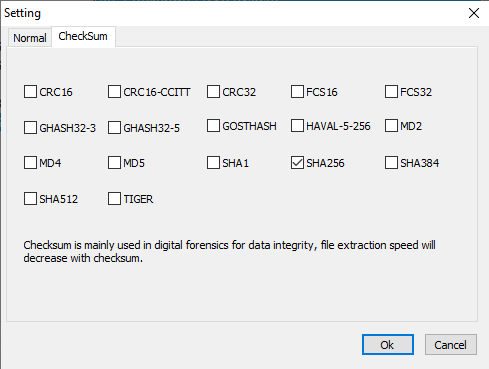
3, Detailed report on the video recovery case;

4, Users can save and clear logs;
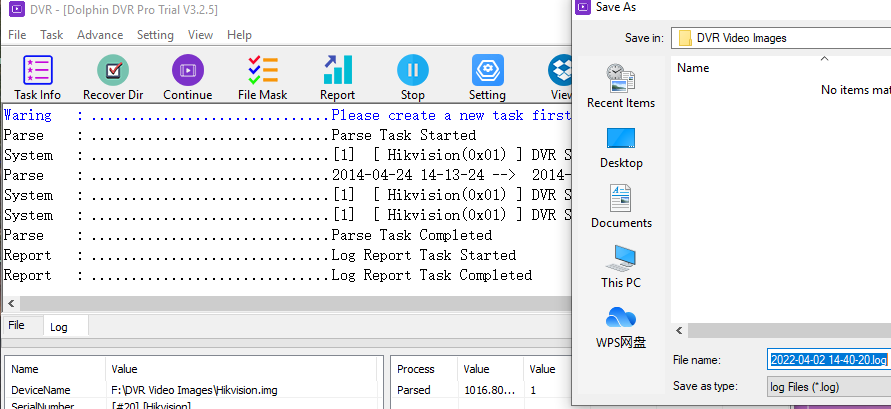
5, Intelligent DVR brand auto detection tech. is used;
6, One-stop all in one video recovery and video repair solution is used;
7, Cutomizable video recovery solution, users can easily filter the bad and overwritten videos, can set the dates and time to recover, etc;
8, Professional but free CCTV DVR raw video player is offered to digital forensic recovery engineers worldwide.
Video case study and free WD SMR hdd data recovery training video: WD40NDZW 11BHVS1 WD SMR 810033 Undetected HDD Data Recovery Steps
Top recommended WD SMR 8x00xx HDD USB to SATA adapters for best success rate.
This is one successful data recovery case study for one Dolphin user in India.
Most dolphin users can handle this kind of data recovery cases by themselves but for new users this case study will be very helpful to learn to improve data recovery skills.
Patient HDD ID:
Model-ST5000LM000
Failure symptoms:
Undetected HDD ID;
Data area was not accessible;
ST5000LM000 HDD Repair and Data Recovery Steps
01: make sure the patient HDD enter F3 T> and the com terminal works properly;
02: Unlock the firmware area;
03: Backup important SYS files;
04: View and confirm the nglist entries;
05: Clear glist, smart and regenerate translator;
06: Fix data encryption issue;
06: Open DFL-DDP data recovery software and all lost partitions and folders were recovered.
Users can add Dolphin teams ID: sales@dolphindatalab.com for live support.
Dolphin DVR data recovery software has been further upgraded to its latest version 3.91 and all its four software modules are upgraded and users can get the latest CCTV DVR recovery software, latest digital camera video recovery software, latest video recorder video recovery software and latest video repair software from the download center.
The data recovery features below are the new changes of the latest version 3.91:
01. Support of Cannon EOS 5DS digital camera video data recovery is added;
02. Support of Canon PowerShot SX70 HS digital camera video data recovery is added;
03. Support of Gopro Hero12 digital camera video data recovery is added;
04. Support of Kodak Z7590 digital camera video data recovery is added;
05. Support of Nikon E5200 digital camera video data recovery is added;
06. Improve the support of Nikon D7000 digital camera video data recovery;
07. Support of OLYMPUS S0043 digital camera video data recovery is added;
08. Improve the support of Panasonic DC-GH5 digital camera video data recovery;
09. Improve the support of Sony ILME FX30 digital camera video data recovery;
10. Support of Novatek car video recorder video recovery is added;
11. Support of PAPAGO car video recorder video recovery is added;
12. Support of Luyizu car video recorder video recovery is added;
13. Improve the support of Tiandy DVR recovery;
14. Improve the support of WFS DVR recovery;
15. Improve the video file filtering function;
16. Support of video deletion according to time periods is added;
To all Dolphin DFL users:
Recently we have received many WD SMR hdd data recovery cases by remote support system from Dolphin users worldwide and Dolphin engineers have found many issues and wrong operations from users’ side:
01: Some users get one patient WD SMR HDD and go to extract lost data directly without doing any firmware backup or further diagnosis;
02: Some users backup firmware modules directly without disable 411, this adds to the risk of damaging original module 190;
03: Some users use the same firmware repair concept for old WD drives to repair WD SMR drives without firmware backup;
04: Some users receive failed WD SMR HDD cases from other data recovery companies without any original firmware backup. The user needs to remind the hdd owner to ask for the first copy of firmware modules, specially the original module 190, otherwise, it can be not possible to recover the lost data;
05: Some users extract the files directly instead of imaging the patient unstable HDD. This adds to the risk of further damage to heads or surfaces.
Correct Steps to Recover Lost Data from WD SMR HDDs:
01: Unlock firmware area by writing unlock rom to original pcb or change one sata firmware unlock pcb;
02: Disable 411 and backup 190 and T2data;
03: Backup other important firmware modules;
04: Test firmware modules and find which ones are corrupted;
05: Repair damaged firmware modules;
06: Repair WD SMR HDD slow issue, please note not the common slow fix, use the special WD SMR hdd slow repair solutions;
07: Load T2data to RAM if necessary after entering DFL-DDP data recovery software;
08: Set up head map for patient HDD and image good heads first;
09: Image patient HDD.
Top recommended WD SMR 8x00xx HDD USB to SATA adapters for best success rate.
Any question is welcome to sales[at]dolphindatalab.com and this is also the teams ID for live support.