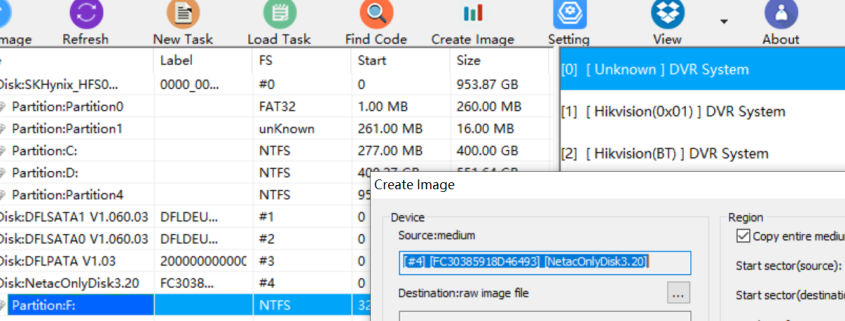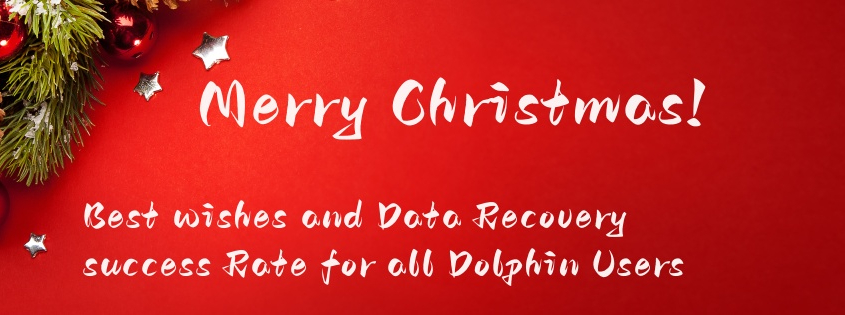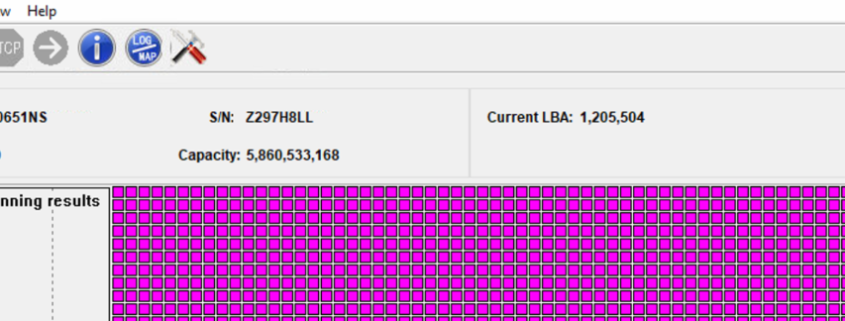Dolphin team have been working very hard to create new data recovery tools and solutions for all data recovery engineers worldwide for their better data recovery success rate and in this new year 2026, Dolphin team have released its first software upgrade-Dolphin DVR V3.93.
Existing users can download the business version from Dolphin user-only forum and new users can download the latest DVR recovery software v3.93 trial version for free here.
What’s new in Dolphin DVR V3.93?
01: Forensic disk image solution is added;
02: Imaging DVR devices to raw image files(.dd/.001/.img) or E01 file is added;
03: Online realtime checksum is added for forensic image;
04: Compression options are added: Fast Normal Best;
05: Split image is added, users can set the size to split the image;
06: Video/camera erasing is added, users can set the periods to erase by 0xFF/0x00/random characters;
07: Hikvision BT raid DVR video recovery algorithm improvement is done;
08: SONY ZV-E1 video recovery algorithm is improved;
09: Police Body-Worn Camera (PBWC) video recovery algorithm is improved;
10: SAGRO video recorder video recovery is added;
11: SONY ILCE 7M5 video recovery algorithm is added;
Users can download this latest Dolphin DVR recovery software V3.93 for free here.