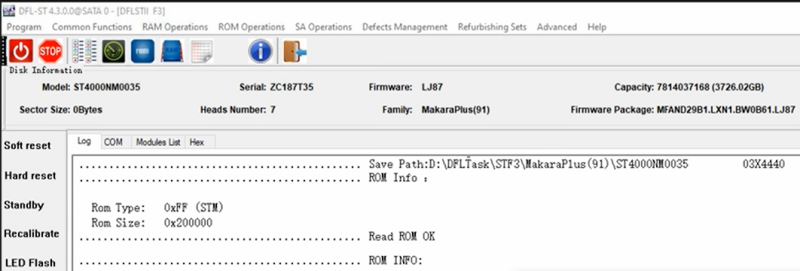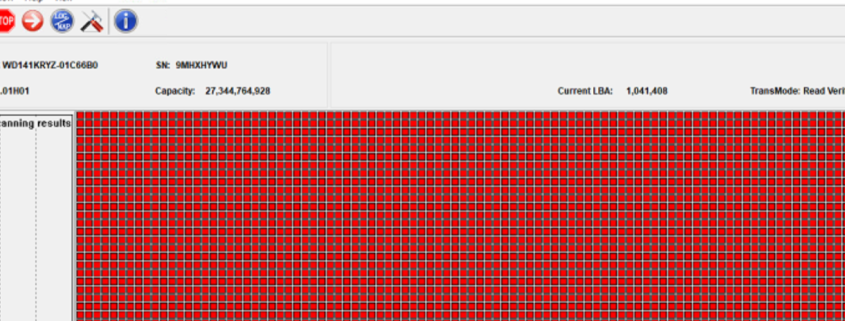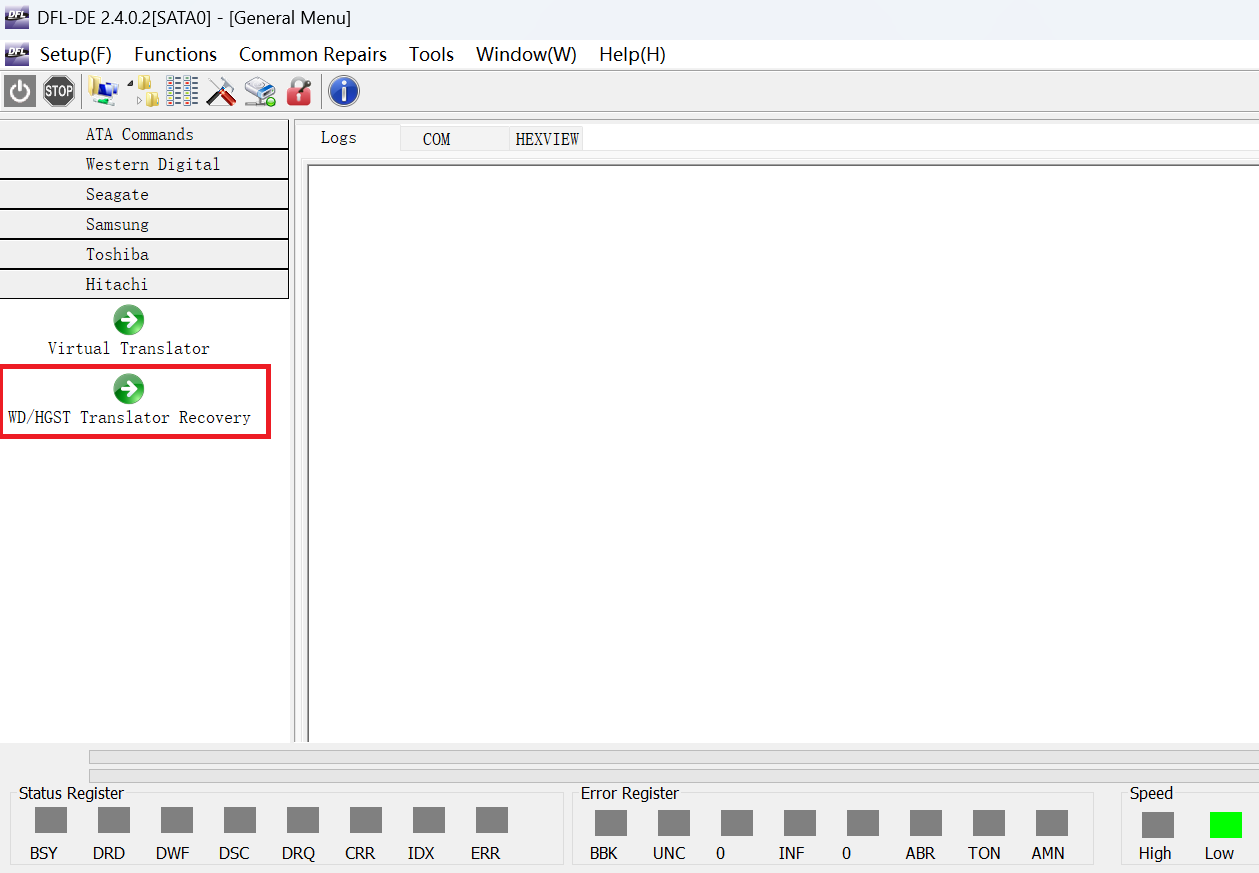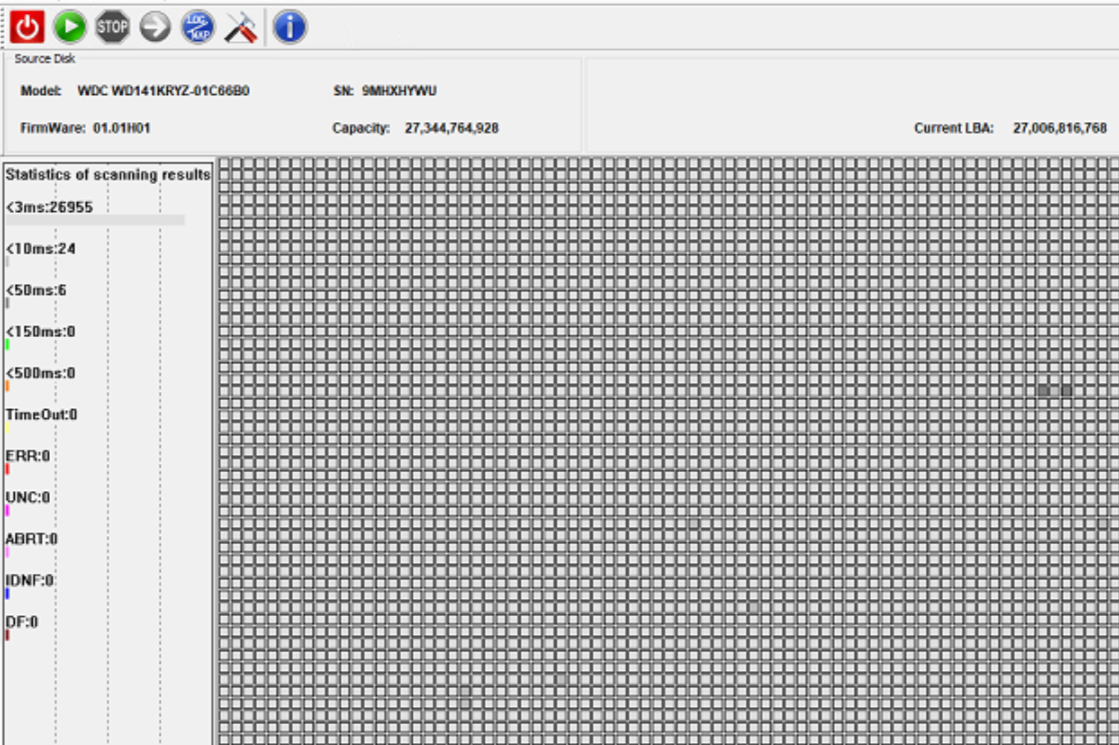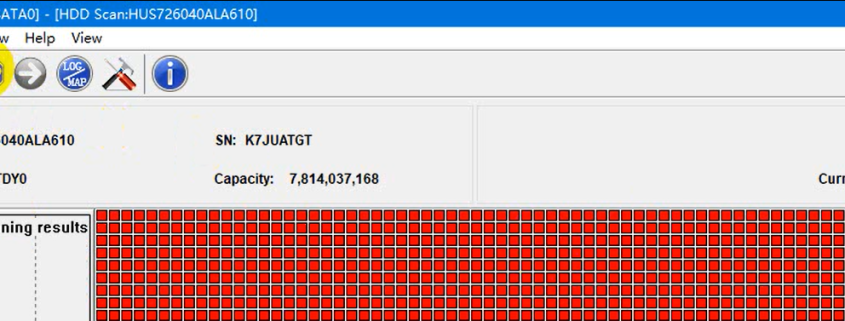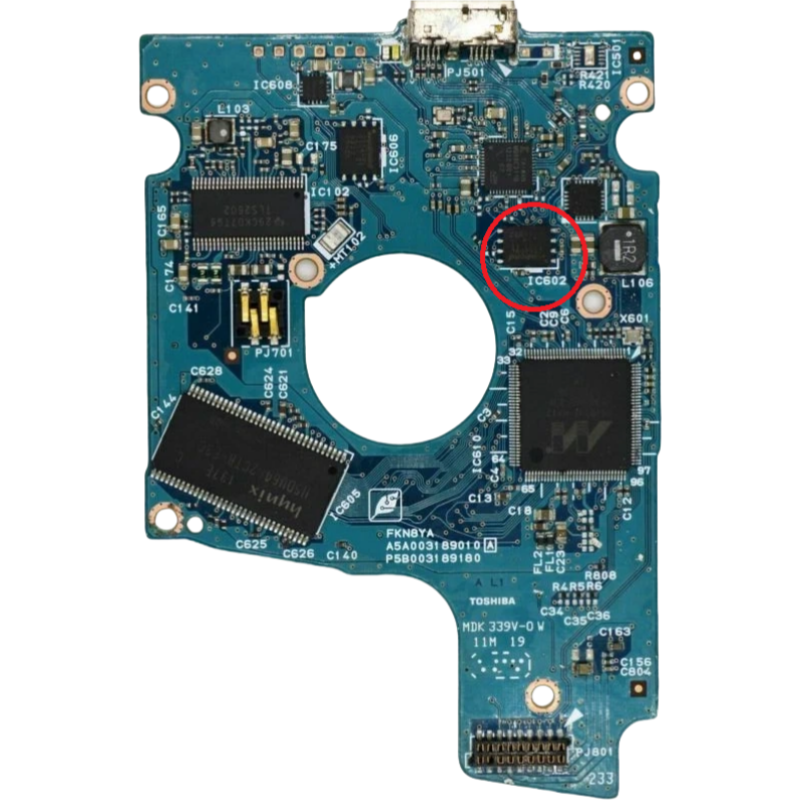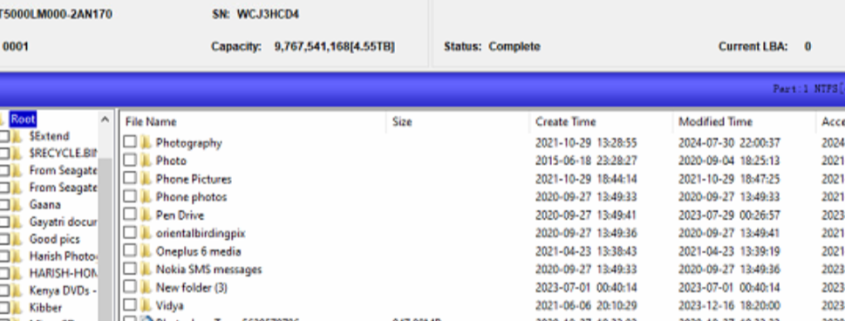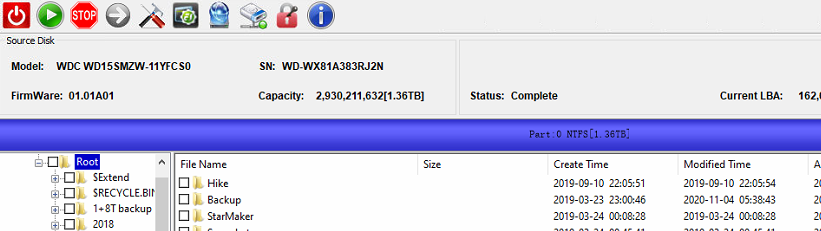This is one successful ST4000NM0035 HDD Firmware Repair and Data Recovery case study for one Dolphin user in India.
Patient HDD ID:
Model : ST4000NM0035 03X4440 LENOVO
Serial : ZC187T35
Firmware : LJ87
Capacity : 7814037168 (3726.02GB)
0Bytes
Sector size : 0Bytes
Heads number : 7
FW version : MFAND29B1.LXN1.BW0B61.LJ87
FW package P/N : 100826175
Patient HDD Failure:
The data area was not accessed
MFT was damaged
HDD Repair Tools and Data Recovery Tools used in this case study:
DFL-Seagate hdd repair tool
DFL-DDP data recovery hardware tool
ST4000NM0035 HDD Firmware Repair and Data Recovery Steps:
01: ST4000NM0035 ROM backup and Unlock rom generation;
(This hdd requires one different method to generate the unlock rom, Dolphin users can select mode 2)
02: Write unlock rom and send unlock key to unlock the ST4000NM0035 patient HDD successfully;
03: Backup important Sys files;
04: Fix the translator issue: clear V4 and smart and then regenerate translator;
05: Fix the common slow issue;
06: Enter DFL-DDP data recovery software and scan lost partitions reversely for NTFS;
07: Easily found and recovered all lost data.
Users can watch Dolphin data recovery video channel here to see how Dolphin data recovery tools recover different storage medias at high success rate.