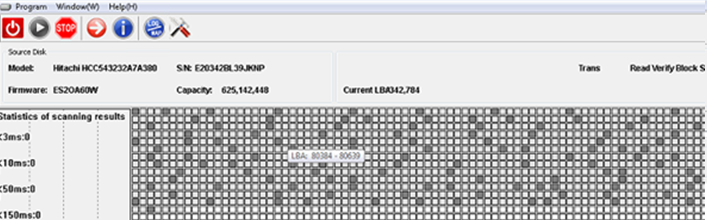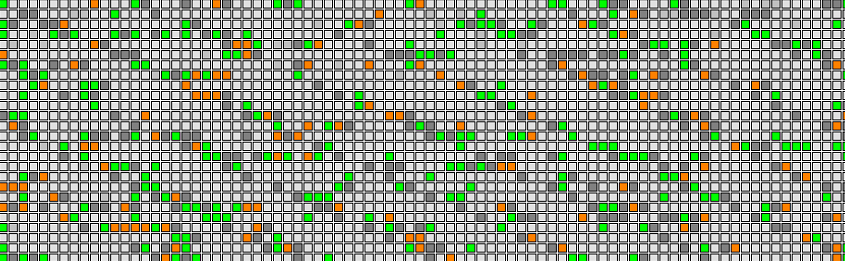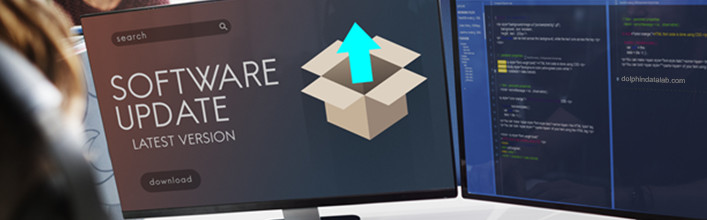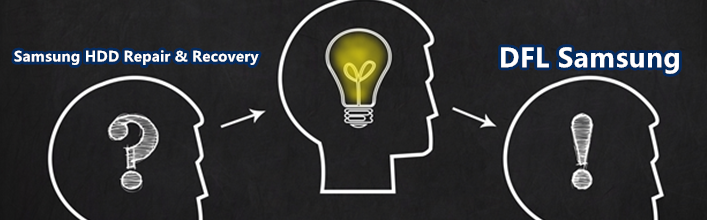When you receive one Hitachi patient HDD to recover the lost data, the following questions help to test if you are one qualified Hitachi hdd firmware repair and data recovery engineer.
01: Are you able to recognize the Hitachi HDD family?
02: Are you able to recognize the old and new Hitachi drives and their differences?
03: What’re the Hitachi HDD important firmware modules?
04: How to remove password of Hitachi ARM and IBM hard drives?
05: How to recover lost data from Hitachi hdds with partial sector access issue?
05: How to recover lost data from Hitachi hdds with weak heads?
06: If the PCB, ROM chip or ROM contents are corrupted, is it possible to recover the lost data?
07: How to find donor PCB/firmware/heads?
08: How to fix Hitachi busy HDDs?
09: How to recover Hitachi scratched hard drives?
10: How to fix Hitachi clicking hard drives?
11: How to recover Hitachi contaminated hard drives?
You can test yourself by answering above questions and see if you are one qualified Hitachi hdd firmware repair and data recovery engineer.