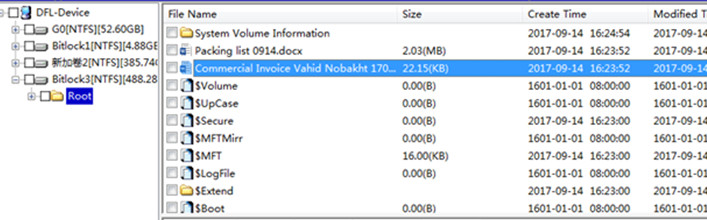Bitlocker Protected Partition Data Recovery Steps
Bitlocker protected partition data recovery solution has been available with DFL-SRP USB3.0 for Data Extraction, DFL PCIe-4x Data Recovery Program and also DFL-URE USB3.0 data recovery program. With the latest software version from the user-only forum, users can recovery bitlocker protected partitions.
Bitlocker Protected Partition Data Recovery Steps are as below:
1, Connect the source data drive to the DFL data recovery hardware;
2, Power on the hard drive and wait until the drive gets ready. If the drive has other firmware failures or physical failures, users need to fix those failures first;
3, Users can image the source drive to one target hdd or set up new project to extract the files directly;
4, Enter the file extraction interface, all the partitions will be automatically listed including the bitlocker protected partitions;
5, Double click the bitlocker protected partitions, users can input the password or key or import the key file;
6, The DFL bitlocker analyser will analyze the encryption automatically and users just click ok after the analysis;
7, The bitlocker partition will be automatically refreshed and the data will be available directly under the partitions.
Any question is welcome to sales@dolphindatalab.com or add Dolphin Skype ID: dolphin.data.lab.