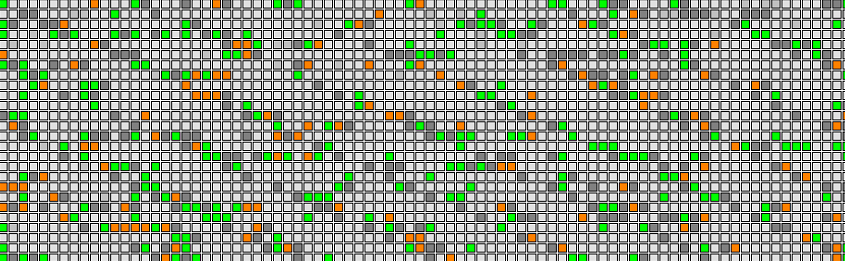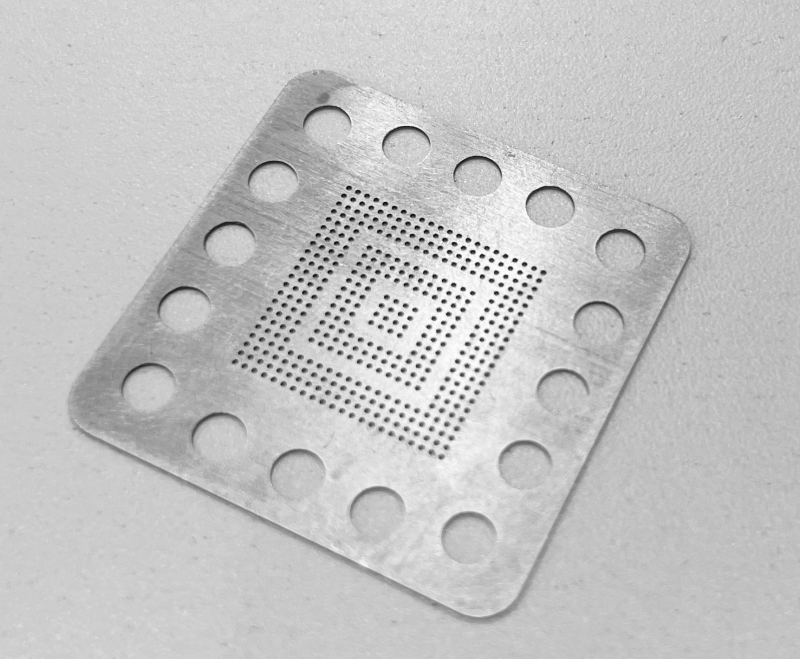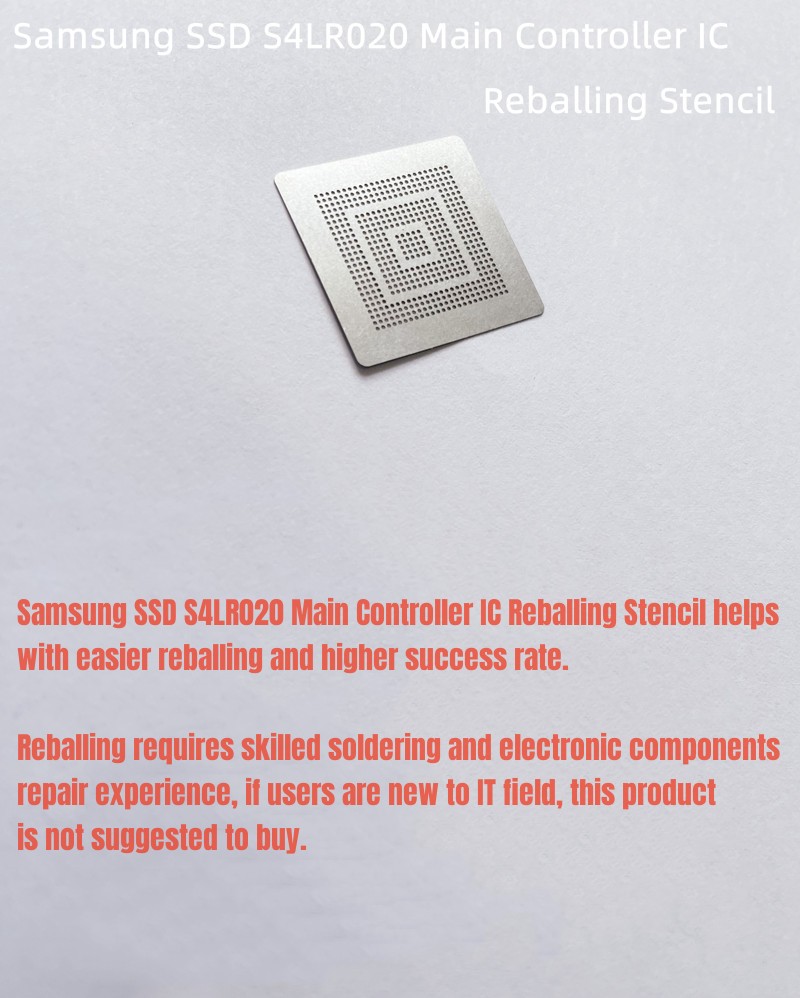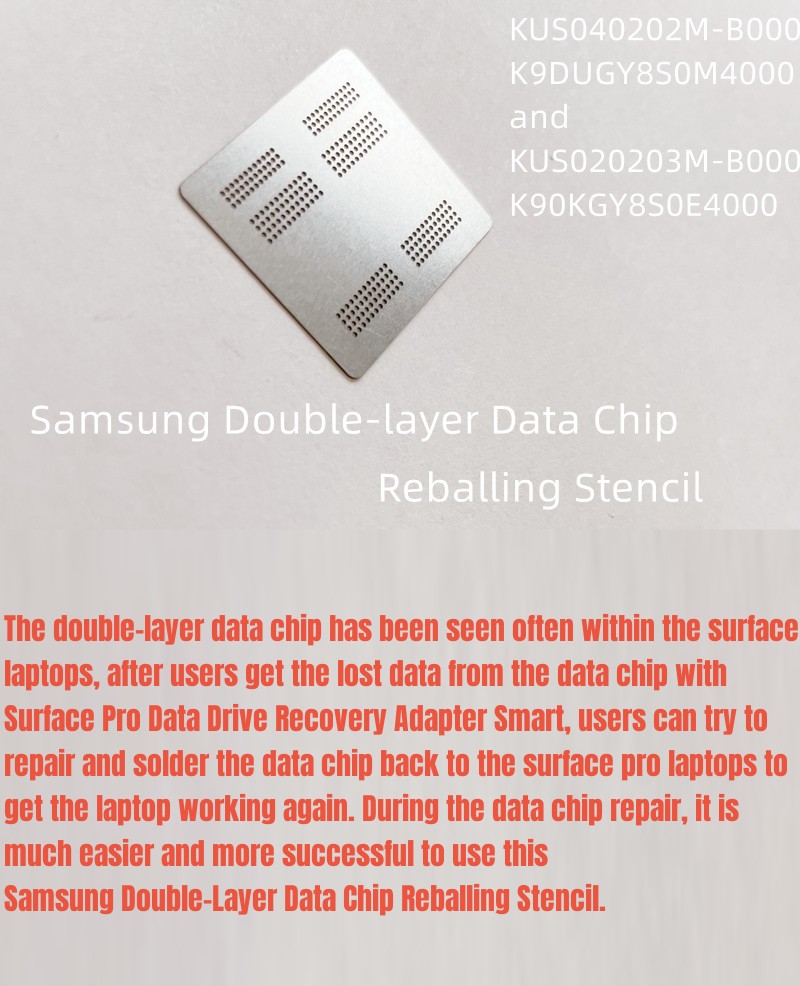F3 T>^l
RECOV Servo Op=0095 Resp=0005
SIM FileFD=FC37D103 ErrorCode=43160080 DiscLBA=0000000000009D9C Duration=000006C3 ms
RECOV Servo Op=0195 Resp=0005
RECOV Servo Op=0095 Resp=0005
SIM FileFD=FC37E104 ErrorCode=43160080 DiscLBA=0000000000009DCC Duration=000005FF ms
RECOV Servo Op=0195 Resp=0005
RECOV Servo Op=0095 Resp=0005
SIM FileFD=FC37B101 ErrorCode=43160080 DiscLBA=0000000000009D3A Duration=000007C8 ms
RECOV Servo Op=0195 Resp=0005
M11 CheopsLiteA SATA 2.0 RAP30.8.2 SMR 2MB Flash 150 zn zoneds
Product FamilyId: 72, MemberId: 01
HDA SN: WCK0MT1K, RPM: 5527, Wedges: 178, Heads: 8, OrigHeads: A, ActiveHdMap: 00FF, Lbas: 00003ADABD42, PreampType: 84 30
Bits/Symbol: C, Symbols/UserSector: CB6, Symbols/SystemSector: CB5
PCBA SN: 0000E735FUZK, Controller: CHEOPSLITE_1_0_SATA(1410), Channel: Unknown, PowerAsic: Unknown Rev 00, BufferBytes: 8000000
SF ID: EF 60, SF Part Size: 800, Flash Used: 800
Package Version: M1A1804D6.SDMA.MD0004., Package P/N: ———, Package Global ID: 00480560,
Package Build Date: 12/27/2016, Package Build Time: 23:14:40, Package CFW Version: M1A1804D6.SDMA.MD0004.01174104.00480560.,
Package SFW1 Version: D604, Package SFW2 Version: —-, Package SFW3 Version: —-, Package SFW4 Version: —-
Controller FW Rev: 12272314, CustomerRel: 0001, Changelist: 01174104, ProdType: M1A1804.SDMAQC, Date: 12/27/2016, Time: 231440, UserId: 00480560
Servo FW Rev: D604
TCG IV Version: 30.05
Package BPN: 8
RAP FW Implementation Key: 1E, Format Rev: 0206, Contents Rev: 2B 03 13 00
Active BFW Container: 1
4K Sys Area: 1
Features:
– IOEDC enabled
– IOECC enabled
– DERP enabled v. 6.0.00.0000000000000001
– LTTC-UDR2 disabled
– SuperParity 4.1 enabled
– Humidity Sensor disabled
– Media Cache Partition enabled
– Media Cache enabled
– Low Current Spin Up Normal
– Ready Sequence Optimization disabled
– Torn Write Protection enabled
– Zone Remap disabled
– AGB enabled
– SubRelease:0
– Critical Event Log v. 1
– FAFH 40.11 disabled
– EWP:0
– DRAM Mirror:0^z
ASCII Diag mode
F3 T>i4,1,22
RECOV Servo Op=01A5 Resp=0005
F3 T>^z
ASCII Diag mode
F3 T>V4
Reassigned Sectors List Enabled
Entries: 0000, Alts: 0000, Removed: 0000,
Pending: 0000, Host Pending: 0000, Max RSL Size: 00008400 Idx LBA PBA LLLCHS of LBA Wdg PLPCHS of PBA SFI Hours Msecs Status BBM Mask
F3 T>m0,6,3,,,,,22
RECOV Servo Op=0095 Resp=0005
SIM FileFD=FC375035 ErrorCode=43160080 DiscLBA=000000000000B511 Duration=00000693 ms
RECOV Servo Op=0195 Resp=0005
SIM FileFD=FC375035 ErrorCode=43160080 DiscLBA=0000000000022A3C Duration=00000953 ms
RECOV Servo Op=0095 Resp=0005
SIM FileFD=FC36D01D ErrorCode=43160080 DiscLBA=000000000000A424 Duration=000006E4 ms
RECOV Servo Op=0195 Resp=0005
SIM FileFD=FC36D01D ErrorCode=43160080 DiscLBA=000000000002194F Duration=00000964 ms
DiagError 0000500EProcess Defect List Error
R/W Sense 00000002, R/W Error 041C0087, List Offset 00000000, List Index FFFFFFE8, File Error 00000000
F3 T>^a
Prod Desc: M11 CheopsLiteA SATA 2.0 RAP30.8.2 SMR 2MB Flash 150 zn zonedservo 5400RPM
Package Version: M1A1804D6.SDMA.MD0004.
Serial #: WCK0MT1K
Changelist: 01174104
Model #: ST4000LM024-2AN17V
ID: 101
Servo FW Rev: D604
Heads: 8
PCBA SN: 0000E735FUZK
Default factory config: SD&D
Active config: SD&D
TotalHostWrites 00000000
NumberOfSegWrites 0000
TotalHPCBROs 00000000
TotalBWOs 00000000
MCMTWrites 00000000
Idle1Count 0000
MCSegmentUsed 0000
For above patient ST4000LM024 HDD data recovery, users need to open the patient HDD in clean room, find donor heads and swap the heads with proper hdd head replacement tools to continue.