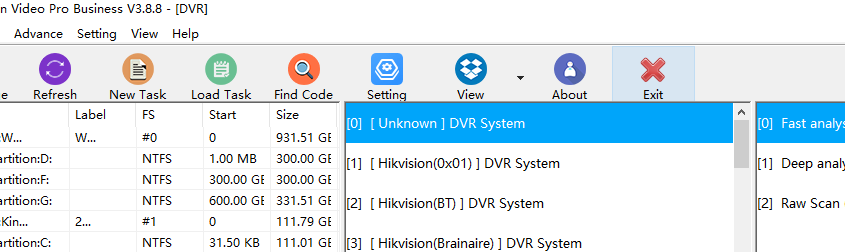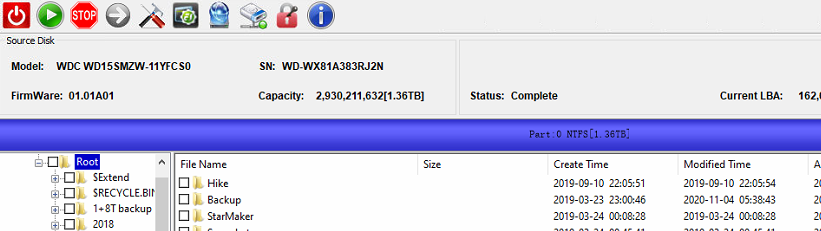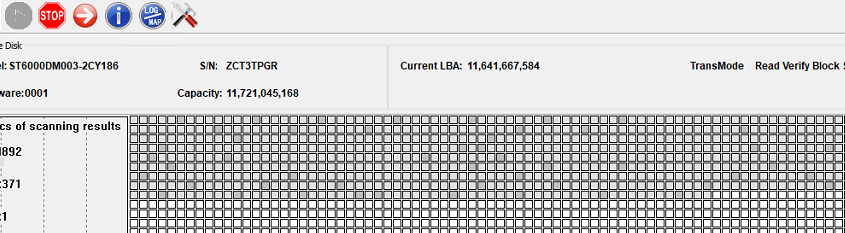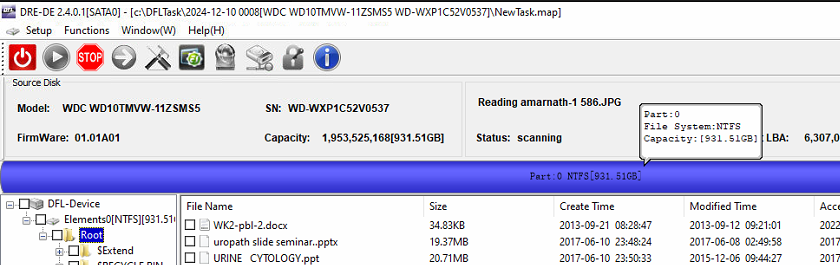Dolphin Data Lab has released the latest CCTV DVR data recovery software in this new year 2025!
Dolphin DVR V3.8.8
Update date: 2025-01-08
What’s new in this new CCTV DVR data recovery software?
01, Software open issue is fixed when VPN is being used;
02, Software open issue is fixed when trying to mount the dvr drives to pc using Mount Image or other software;
03, Auto analysis of Hikvision DVR Raid drives is added when the file system parameters are abnormal;
04, Added fragmented video files recovery of Canon EOS R5M2;
05, Added fragmented video files recovery of Canon EOS R8;
06, Added fragmented video files recovery of Canon PowerShot SX50 HS;
07, Added fragmented video files recovery of Canon PowerShot SX740 HS;
08, Added fragmented video files recovery of Sony ILME FX30;
09, Added fragmented video files recovery of HuaWei Mate X5 h265;
10, Added fragmented video files recovery of Redlink MCR DVR(MP4);
Any question is welcome to sales[at]dolphindatalab.com or add Dolphin Skype ID: dolphin.data.lab
This is one successful Western Digital HDD data recovery case study for one Dolphin user from Colombia.
Patient HDD ID:
Model number-WD15SMZW-11YFCS0
PCB: 2060-800067-001
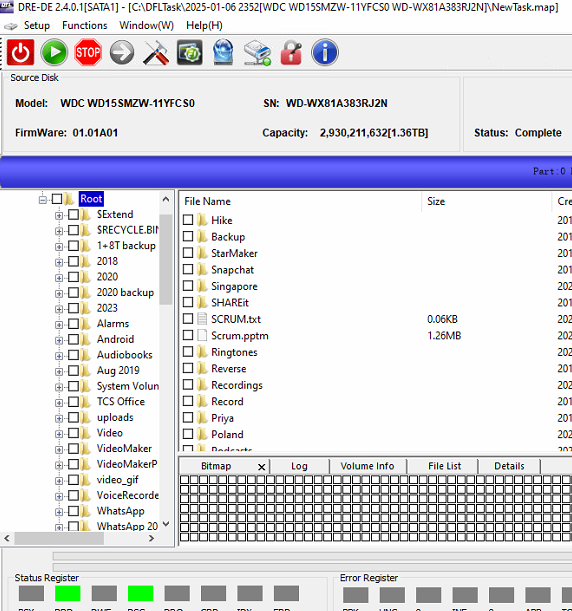
Patient HDD Failure Symptoms:
Undetected
Data not accessed
HDD Repair and Data Recovery Steps:
01: Read ROM by HDD ROM chip pin reader;
02: Generate unlock ROM by DFL WD HDD repair tool;
03: Write unlock rom by HDD ROM chip pin reader;
04: Convert the 800067 USB interface to SATA by WD 800067 USB-SATA Adapter Smart;
05: Connect patient HDD to DFL WD HDD repair hardware;
06: Backup ROM and disable 411;
07: Firmware restart and re-enter software and backup 190;
08: Repair 190 and write repaired 190;
09: Run WD SMR slow fix;
10: Enter DFL DDP data recovery software and load repaired T2data and all lost data was accessed successfully.
Any question is welcome to sales[at]dolphindatalab.com or add Dolphin skype ID: dolphin.data.lab
To read and write ROM from Seagate HDDs with mini ROM chips, users have two methods by Dolphin data recovery solutions.
One method is to solder the mini rom chips off and put them to the mini rom chip sockets to read and write. Now Dolphin Data Lab offers another method to read and write rom without soldering the mini rom chips off for Seagate 100871827 HDDs with two 4*3 mini rom chips.
Users can watch the video of new Seagate 100871827 HDDs’ rom read and write without soldering here
Any question is welcome to sales【at】dolphindatalab.com or add Dolphin Skype ID: dolphin.data.lab
This is one Seagate undetected ST6000DM003 hdd data recovery case study for one Dolphin user in Brazil.
Patient hdd ID:
Model number-ST6000DM003-2CY186
Failure Symptoms:
Undetected
Data area is not accessed
HDD Repair Tools and Data Recovery Tools used:
DFL-Seagate HDD Repair Tool
DFL-DDP data recovery equipment
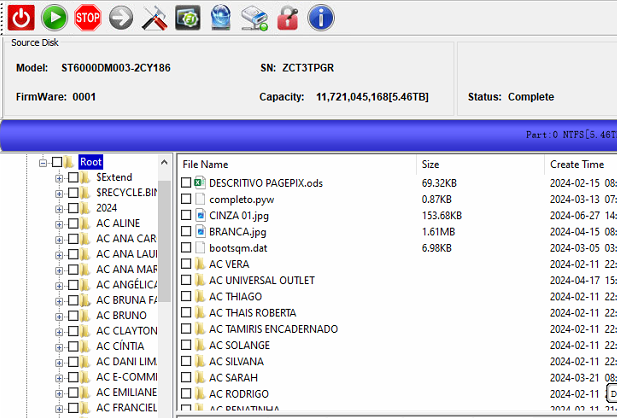
HDD Repair and Data Recovery Steps:
01: Connect patient hdd to DFL seagate firmware repair hardware and enter the Seagate HDD firmware repair software;
02: Backup the rom, generate unlock rom, write unlock rom, power off and on, send unlock key;
03: Backup important SYS files;
04: Fix the media cache issue;
05: Clear glist, smart and regenerate translator;
06: Enter DFL-DDP data recovery software to list all the lost partitions and folders to recover directly.
This is one second-hand WD HDD data recovery case from one Indian Dolphin user. The patient HDD was operated by one non-Dolphin data recovery service supplier but failed and then the patient hdd owner brought the hdd to our Dolphin user in India.
Patient HDD ID
WD10TMVW-11ZSMS5
Family: Helios
PCB: 1814
Failure Symptoms:
original rom lost/corrupted
HDD was not detected
HDD Firmware Repair and Data Recovery Steps
01: Found donor firmware modules and rom with very close or same microcode;
02: Connect patient HDD and enter DFL-WD firmware repair software;
03: Write donor ROM, power off and on;
04: Load ATA auto from donor firmware directory;
05: Backup original firmware modules;
06: Load module dir and load dir to ram;
07: Write donor modules, firmware restart and enter software;
08: Write original data modules, power off and on;
09: Enter DFL-DDP data recovery software to extract lost data easily.
Any question is welcome to sales[at]dolphindatalab.com or add Dolphin Skype ID: dolphin.data.lab
The Christmas season 2024 has arrived and Dolphin team wish all the best to all Dolphin users. We believe Dolphin users have got one fruitful data recovery business in 2024 and will have one bright data recovery business future in the new year of 2025.
In the past year of 2024, Dolphin team had upgraded the existing data recovery tools a lot and released many new head replacement tools and ssd recovery tools too.
Software upgrade in 2024:
DFL All-in-one V2.4 20240117
DFL All in one V2.401 new software upgrade 05-21-2024
DFL All in one V2.401 V20241018
Dolphin DVR V3.78 Software Upgrade 01-11-2024
Dolphin DVR V3.83 Upgrade 06-02-2024
Dolphin DVR V3.85 Software Upgrade 08-14-2024
Users can also find the new data recovery tools, head replacement tools here:
Dolphin data recovery tools official shop
HDD Head Tools shop
In the new year of coming 2025, Dolphin team will continue upgrading all existing data recovery software and hardware tools and will also release new data recovery tools including the ssd firmware repair tools.
Contact us if you are interested in starting a data recovery business, setting up new data recovery lab and you can get the best Christmas offer.
Any question is welcome to sales[@]dolphindatalab.com or add Dolphin Skype ID: dolphin.data.lab