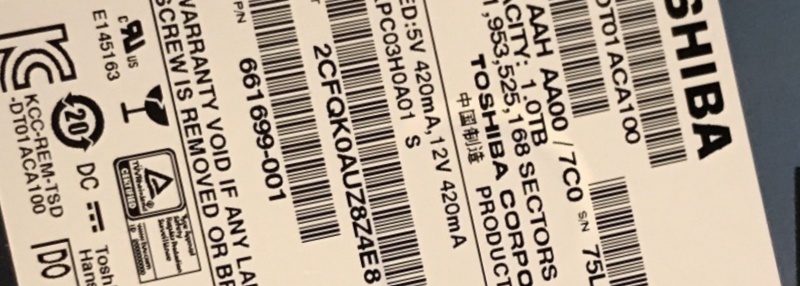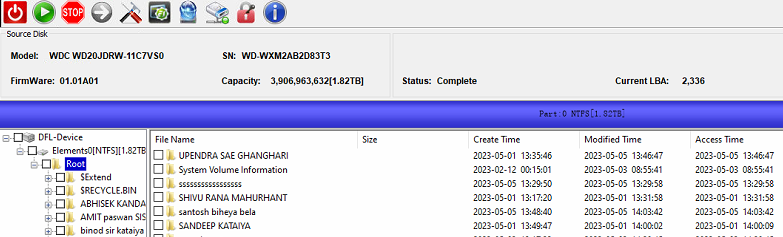MQ02ABF050H MQ02ABD100H Toshiba SSHD data recovery cases are common in many data recovery labs worldwide.
When users receive the MQ02ABF050H MQ02ABD100H Toshiba SSHDs or similar ones, users try to access the data area but failed. If running logical scan, users may get full disk bad sectors.
To fix above Toshiba SSHD failures, users need to enter the DFL Toshiba HDD firmware repair software, menu path: Firmware Operations>Change Disk Configuration>Turn Off Flash Permanent Cache.
Next users just need to click Tech Off mode and users can run logical scan successfully and access to data area.
Any question is welcome to sales@dolphindatalab.com or add Dolphin Skype ID: dolphin.data.lab
Toshiba Desktop HDD DT01ACA100 head damage is one common failure for this Toshiba-Hitachi hard drive.
In many of above cases, users can hear head clicking noises or sometimes if no clicking noises when users try to access to data area, users get regular bad sectors from the logical scan result. For full data recovery, it is necessary to open the hard drive in clean room environment and swap the heads.
To find one donor hdd, users need to check the model number and PCB number and make sure the head number is the same. Some good drives may have less heads than they are supposed to have.
After head swap, users get the patient hdd ready, backup important firmware modules such as the PSHT, etc by DFL-Hitachi HDD repair tool and set up head map within DFL-DDP data recovery software and image good heads first and then weak heads and finally extract lost data from the image file, VHD(X) or target drive.
Any question is welcome to sales@dolphindatalab.com or add Dolphin Skype ID: dolphin.data.lab
Recently Dolphin Data Lab got some request from DFL users to connect SAS hard drives as portable external USB hard drives to use the SAS drives easily.
Special hard drive adapters required to connect SAS hard drives as portable external USB hard drives:
01: HDD USB to SATA Adapter;
02: SATA to SAS Adapter
Steps to connect SAS hard drives as portable external USB hard drives:
01: Connect SAS hard drives to SATA to SAS adapter;
02: Connect SATA to SAS adapter to USB to SATA adapter;
03: Connect USB to SATA adapter to computer.
Video instruction to connect SAS hard drives as portable external USB hard drives here
Any question is welcome to sales@dolphindatalab.com or add Dolphin Skype ID: dolphin.data.lab
This is one Seagate ST500LX005 Dead SSHD Firmware Repair and Data Recovery case study for one DFL user in USA.
Get lost data back from one Seagate Laptop Thin SSHD – 500GB Hybrid Hard Drive – ST500LX005!
ST500LX005-Family: Kahuna_5400
SSHD
Failure: motor not spinning
Similar models with similar not spinning failures:
ST500LM000
ST1000LM014
Similar case studies here:
ST500LM000 DEAD SSHD DATA RECOVERY STEPS
SEAGATE ST1000LM014 DEAD SSHD DATA RECOVERY STEPS
HDD Firmware Repair Tools and Data Recovery Tools Required:
DFL-Seagate HDD Firmware Repair Tool
DFL-DDP Data Recovery Equipment
ST500LM000, ST1000LM014, ST500LX005 Dead SSHD Non-spinning HDD Repair and Data Recovery Steps:
01: Backup original Rom;
02: Generate adaptive rom(500G/1T);
Menu path: Common Functions>Common Repair>SSHD>Kahuna_5400
03: Write adaptive rom to patient HDD;
04; Access to data area normally.
Any question is welcome to sales@dolphindatalab.com or add Dolphin Skype ID: dolphin.data.lab
This is one successful Western Digital hard drive data recovery case study shared by one DFL user in India. The patient drive had head failure, kept busy and had no access to data area at all.
Patient HDD ID:
Model-WD5000AAKS
PCB: 1640 series
To recover lost data from head damaged hard drives, the very first step is to find one donor hdd with donor heads, users usually check the model and pcb number and sometimes, the DCM is to be checked as well.
After finding the donor hdd, users need to open the patient drive in clean room environment and swap the heads.
Next users need to enter the DFL WD hdd firmware repair software and backup the rom and important firmware modules including the 03, loaders, 31, 36, 40, 49, 4A.
Next users can test the firmware modules and find out which modules are damaged and then repair the damaged firmware modules. In most wd traditional hard drives, we need to run the slow fix.
Next we can use DFL-DDP data recovery software to set up disk image project, set up head map, image good heads and then weak heads.
Finally we can extract lost data from the image file or target drive.
Head Replacement Tools, HDD Repair Tools, Data Recovery Equipment required in above case study:
Hard Drive Ramp Toolkit Pro.
DFL-WD hdd firmware repair tool
DFL-DDP Data recovery tool
Any question is welcome to sales@dolphindatalab.com or add Dolphin Skype ID: dolphin.data.lab
Case study name: WD20JDRW-11C7VS0 810082 USB undetected hdd firmware repair and data recovery steps
Patient HDD ID:
Model number-WD20JDRW-11C7VS0
Capacity: 2TB
PCB: 2060-810082
Failure symptoms:
Undetected, spin up and down, data area was not accessed
HDD Firmware repair tools and data recovery tools required:
DFL-WD HDD firmware repair tool
DFL-DDP data recovery equipment
HDD firmware repair and data recovery steps:
01: Convert the USB PCB to SATA interface;
02: Backup the original rom and disable 411;
03: Backup important firmware modules, specially module 190;
04: Use the latest DFL-DDP to repair the module 190 to get one new T2data file;
05: …
06: After above step, the patient hdd was detected properly and the spin up and down issue was fixed as well;
07: Enter DFL-DDP data recovery software and set up one new disk image project;
08: Set T2data auto loading to RAM;
09; Refresh data area and the data area was accessible.
Full case study is available within the Dolphin user-only forum here
Any question is welcome to sales@dolphindatalab.com or add Dolphin Skype ID: dolphin.data.lab